Output
Tecplot 360 provides a variety of formats for you to output and export your complete plots. This chapter discusses saving your settings using layout files or stylesheets, preparing plots for web publishing, and writing data files to a file.
For information on exporting or printing your completed plot(s), please refer to: Exporting Plots or Printing, respectively.
Layout Files, Layout Package Files, Stylesheets
Tecplot 360 has three different types of files for storing plot information:
- Stylesheets (.sty)
-
Stylesheets store information about a single frame and do not include any information about the data used by the frame.
- Layout Files (.lay)
-
Layout files store information about all the frames in the workspace, including identification of, and links to, the data used by each frame.
- Layout Package Files (.lpk)
-
Layout package files are an extension to layout files where data and an optional preview image are included.
Layout and layout package files are the preferred method for saving the style of your plot. They save a complete picture of the workspace and are quick-and-easy to load and save. Stylesheets contain the style of a single frame in Tecplot 360.
Creating Layouts and Stylesheets for Tecplot Focus
If you are working with stylesheets or layouts in Tecplot 360 that you wish to share with Tecplot Focus users, please be aware that the following features :
-
Any aspect of the CFD Analyzer (i.e. options available from the menu in Tecplot 360) including integration
-
Data files loaded using a loader not available in Tecplot Focus
-
Data files that contain polygonal or polyhedral zones or more than 5 million data points.
-
Versions of Tecplot Focus prior to Tecplot Focus 2016 R1 do not support more than one slice group or more than one contour group. This limitation does not apply to newer versions.
If any of the above items are included in your stylesheet or layout file, it will not load in Tecplot Focus. However, stylesheets and layouts created by Tecplot Focus will load in either product.
Working with Layout Files from Previous Releases
If you are working with layout files from previous releases of Tecplot 360, Tecplot Focus, or their precursor called simply Tecplot, please note the following:
- Zone Numbers
-
Due to changes in a third-party library used by the FEA Loader, which is used for several data formats, zones may load in a different order in than they were saved. If this happens, a warning will alert the change in zone order. If you have any layouts that refer to zones in an FEA data set, you should double-check to make sure that these still refer to the desired zone.
Exporting Backward Compatible Data Files
While Tecplot 360 layouts and layout package files are not backward compatible, you do have the option to export data files written in one version of Tecplot 360 to be read by an earlier version. To do this, use the dialog as described in Data File Writing.
Stylesheets
- Stylesheets are useful when:
-
-
Pre-processing must be done to a dataset prior to attaching a style. You may need to load a dataset and run some equations or do interpolation or zone extraction before assigning a style. The style may reference objects or variables that do not exist in the original data and it is necessary to assign the style after they are created.
Tecplot 360’s data journaling capabilities together with layout files eliminate this situation in many cases. -
Switching styles on large datasets. You may want to load a large dataset and generate two full page plots. Each plot has a different style. By using a stylesheet for the second plot you avoid having to reload the dataset.
-
Copying the style of one frame to another frame in the same layout.
-
Saving just part of a frame’s style, such as just the contour levels.
-
- A stylesheet includes the following attributes (see Figure 1):
-
-
Type of plot (a 2D contour plot in 2D or an XY Line plot)
-
Colors used
-
Current view of the data
-
Axes display
-
Text and geometry
-
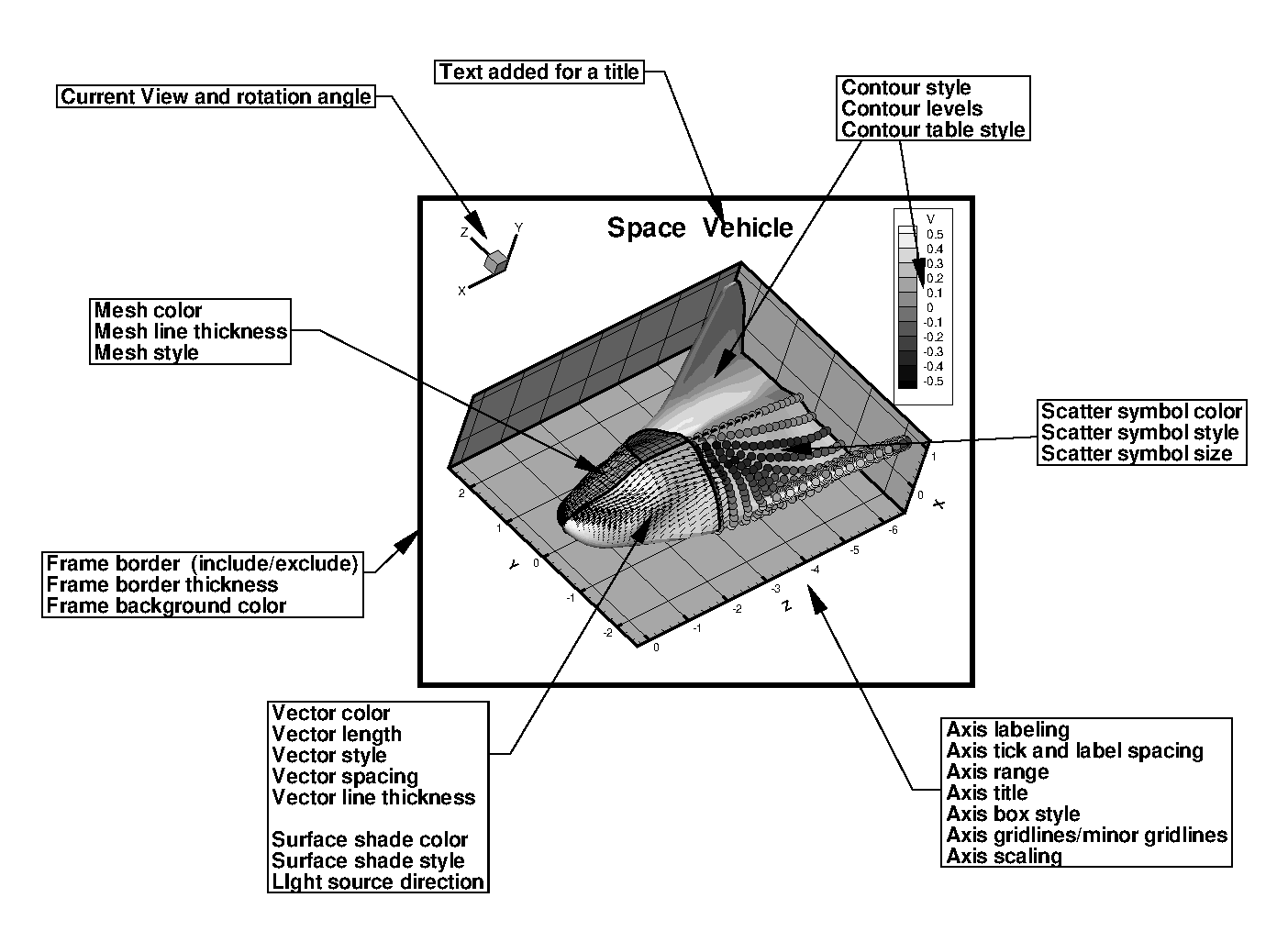
| To learn how to use a stylesheet, see Save Frame Style and Load Frame Style. |
Layout Files
A plot often consists of multiple frames or even multiple datasets. Layout files allow you to capture all the information on the plot. Layout files include instructions on how to create the data used in the plot, the frame layout and dataset attachments, axis and plot attributes, the current color map, and so forth.
Figure 2 shows a layout with four frames. The frame in the upper left-hand corner is attached to dataset 1. The two frames on the right are both attached to dataset 2. The frame in the lower left is not attached to a dataset.
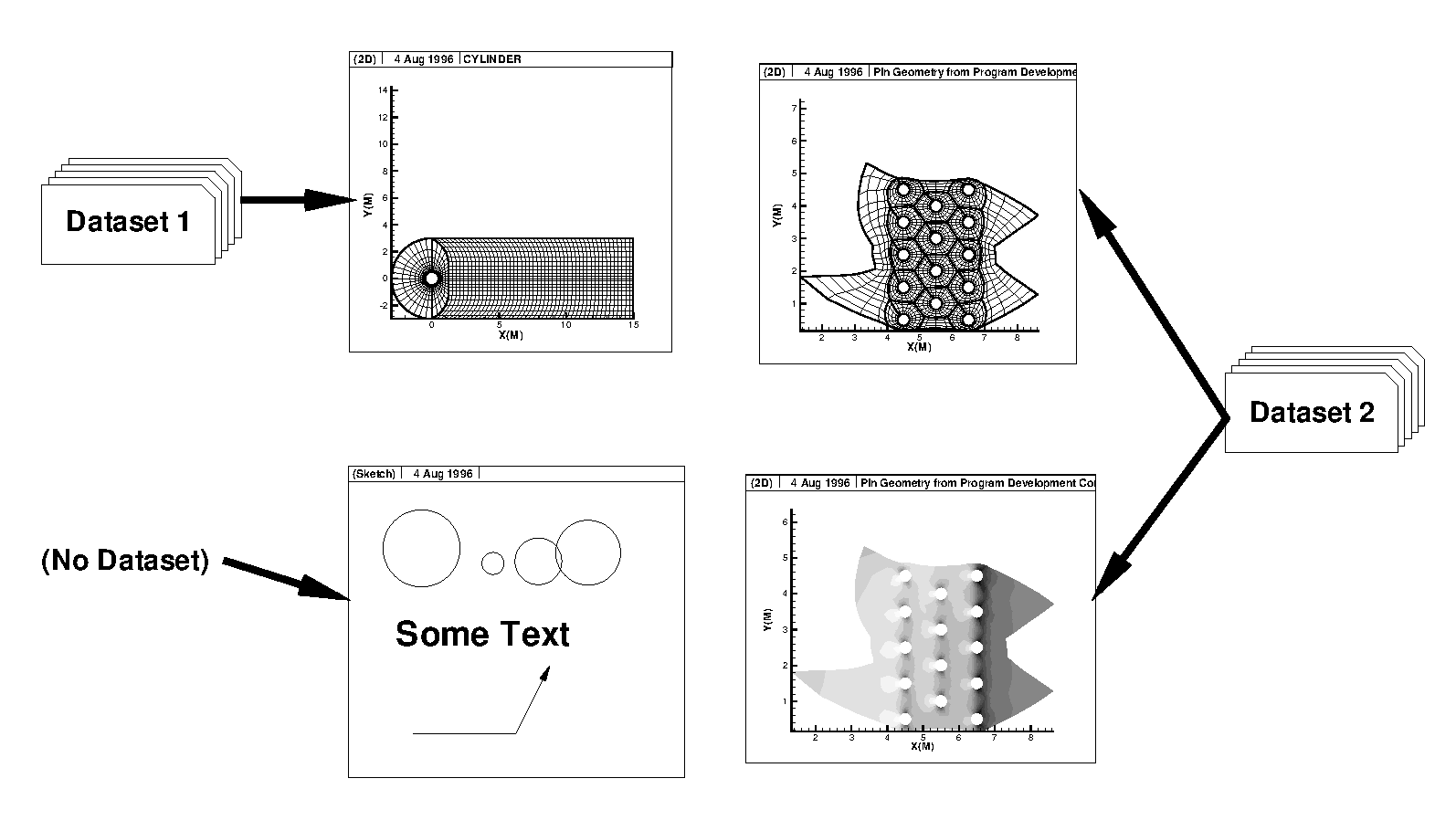
If a frame defined in a layout file requires an attached dataset, the data files necessary to build the dataset are referenced in the layout file. These data files can be referenced using absolute paths or relative paths. When using relative paths on Windows operating systems, the data files must be on the same drive as the layout file.
A layout file may also contain the data journal; a set of macro commands which alter the data or create new data. The data journal commands replicate the data modifications made to the original data (in files) during prior Tecplot 360 sessions. Not all data operations are supported by the data journal. For more information, see Data Journaling.
In addition to storing the individual style of each frame, layout files record:
-
Page layout information (including the size and orientation of the paper).
-
Color spectrum information, including the color maps in use.
To include the field data with a layout, use a layout package file. For more information, see Layout Package Files.
Layout Package Files
Layout package files allow you to transmit raw data, along with style information in a single file. With layout package files the view can be changed, different plot types tested, and so forth.
Layout package files have the same properties as standard layout files. (See Layout Files). Layout package files also contain all data associated with frames in the layout, and an optional preview image of the Tecplot 360 workspace. An extension of .lpk is used.
Working with Layout and Layout Package Files
New Layout
creates a new layout in your workspace after removing any existing frames and resetting the paper setup to the default configuration. Anything not saved before this action will be lost.
Layout Saving
Save layout files using the or options under the menu.
The dialog has the following options:
- Save As Type
-
Choose "Linked Data" (*.lay) or "Packaged Data" (*.lpk)

- Use Relative Path (Linked Layout Only)
-
By default, Tecplot 360 saves the name of the data files used in the layout with their relative file paths. To save your layout using absolute file paths, toggle-off .
- Include Preview Image (Layout Package Files Only)
-
Toggle-on to include a preview image with the file.
After saving the layout file, you will be asked how to handle any dataset changes. See Dataset Changed for more information.
Dataset Changed
In Tecplot 360, layout files contain references to the data files in use. The datasets are not copied directly into the layout file. Therefore, if you make changes to the dataset using Tecplot 360 and wish to save the layout, Tecplot 360 will ask you whether you want to create new data files reflecting the changes made. If you answer in the affirmative, Tecplot 360 prompts you for a file name under which to save the changed data. (If your layout has multiple datasets, Tecplot 360 prompts you for a file name for each modified dataset.) The new data is then referenced in the layout instead of the original.
Layout File Opening
Open layout files using the (Control-O) option from the menu. You can also access this function by choosing and selecting Tecplot Layout Loader from the file type menu.
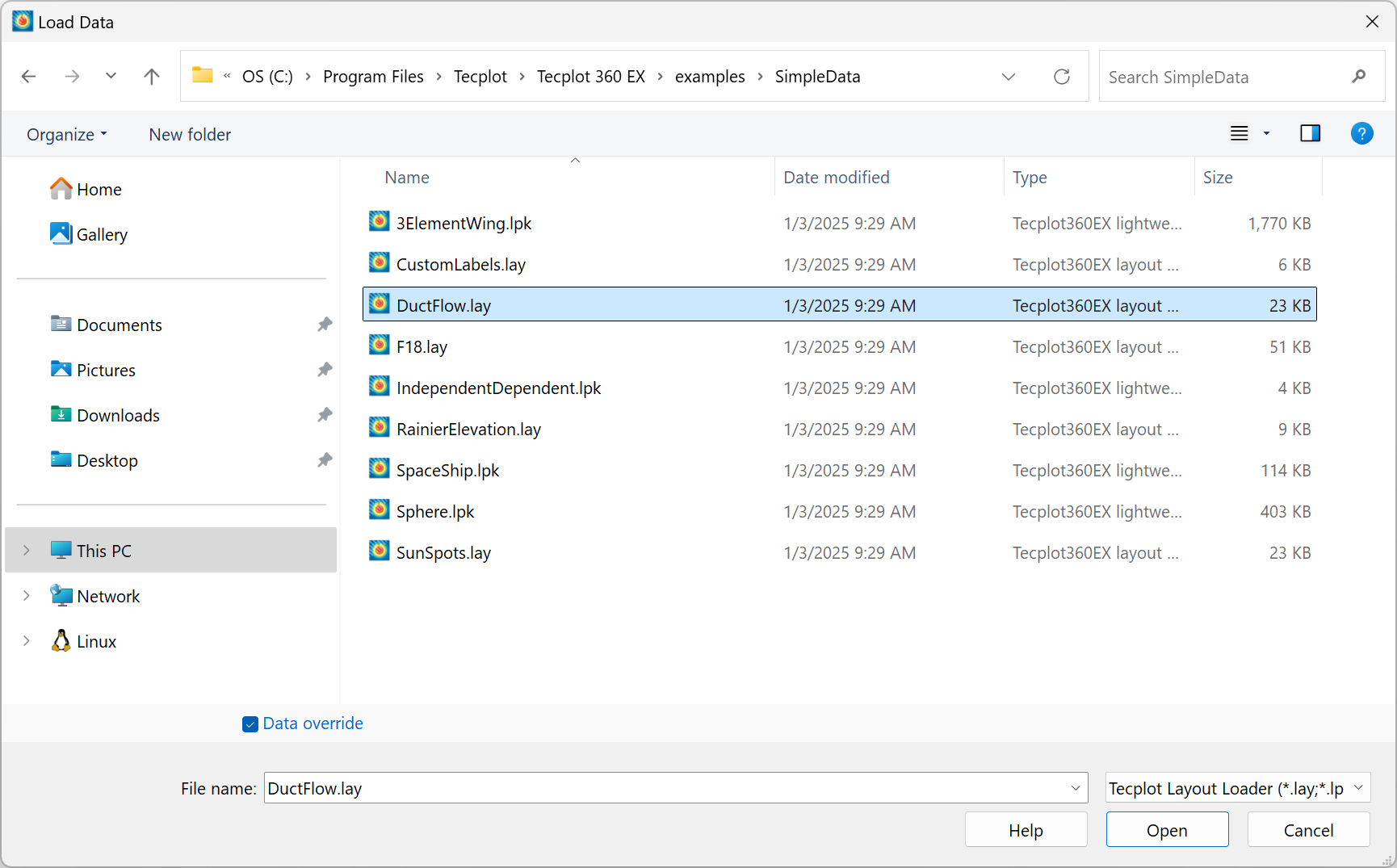
Data Override
When opening a layout you are given the opportunity to override the data source instructions for the layout file. This allows you to apply a given layout to different data. The data overriding capability is supported for Tecplot’s native loaders as well as any loaders which contain both the macro command keyword STANDARDSYNTAX and keywords beginning with FILELIST_ or FILENAME_. See Using a Loader for a complete list of loaders and their macro command keywords.
To use layout override, toggle-on the checkbox within the dialog, then open your desired linked layout (.lay) file. This will open the dialog.
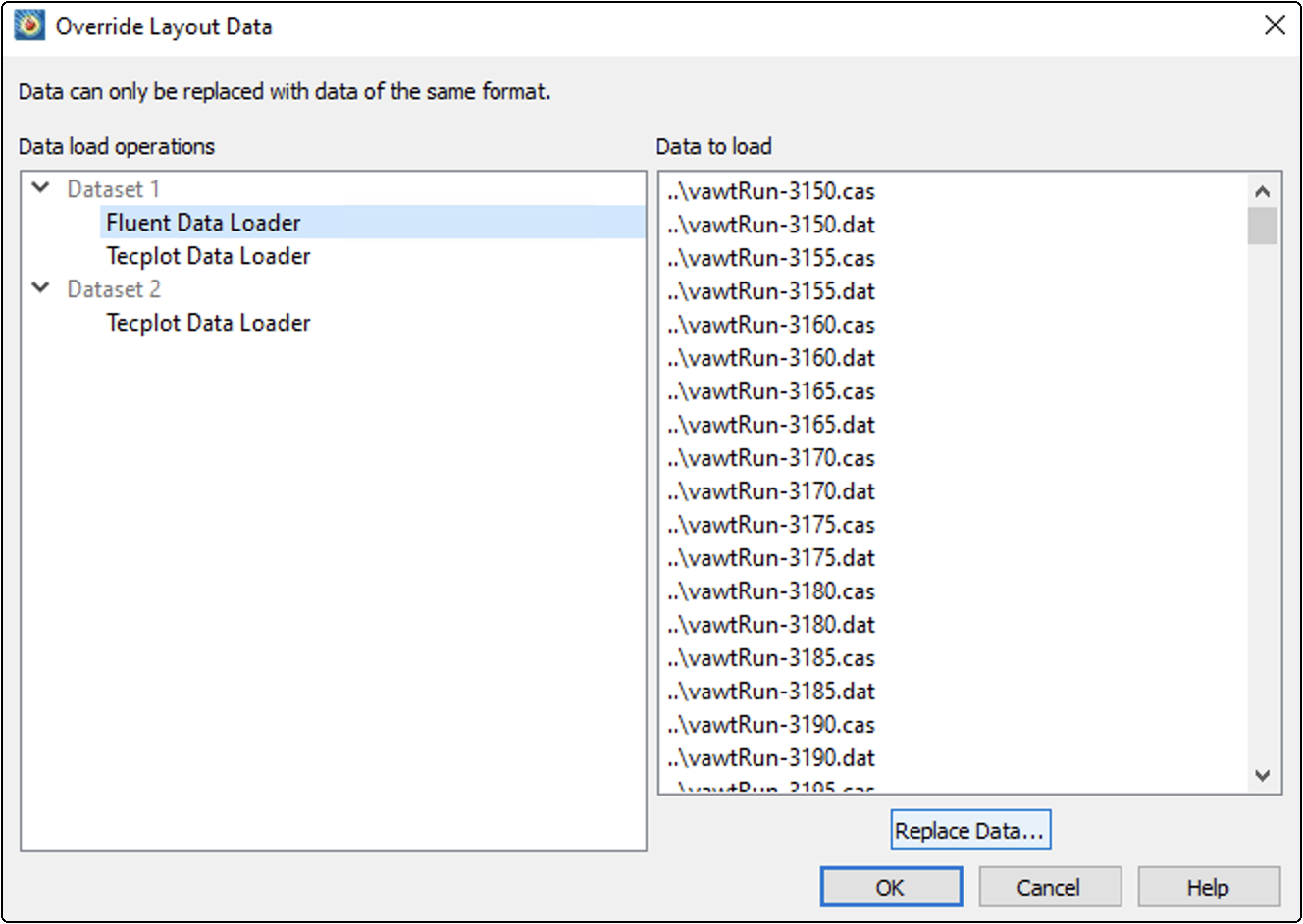
On the left panel, you will see the datasets contained in the selected layout file. When selecting a dataset, you will see the linked files pertaining to that dataset on the right panel. To change the data files associated with a given dataset, highlight the dataset on the left panel and select where you can choose new data to supply. New data must be of the same type as the original dataset.
Data File Writing
You can write out the dataset in the active frame in various Tecplot file formats, including backward-compatible binary formats. You must choose which zones and variables of the data to write, as well as the format for the saved file (if applicable).
To write the dataset in the active frame to a file, choose from the menu. The Write Data dialog appears to let you name the file and to choose its format from the following:
-
Tecplot Binary Data Writer (current) - Use the current Tecplot binary file format, the best choice for small to moderately-sized data sets. Files are saved with the filename extension .plt.
-
Tecplot Binary Data Writer (older) - Several previous versions of the Tecplot binary format are supported if you need to exchange data with users of older version of Tecplot products.
-
Tecplot ASCII Data Writer - Uses the Tecplot ASCII data format. You will generally not want to use this loader except in very limited circumstances, as it is much slower to load than binary format and does not support load-on-demand. Files are saved with the filename extension .dat.
-
Tecplot Subzone Data Writer - Write data in the Tecplot Subzone (.szplt) format. This format is intended for large data files; it loads the least amount of data needed for each operation, and loads data only when needed, improving interactive performance. Files are saved with the filename extension .szplt.
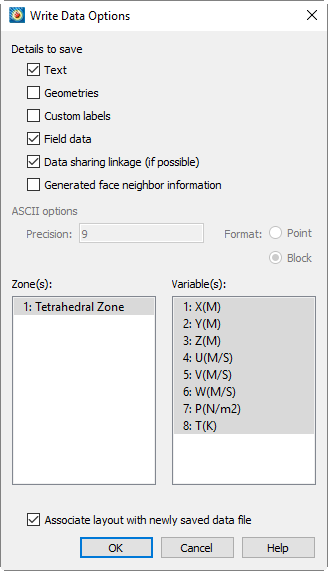
When writing data in Tecplot binary or ASCII format, the dialog appears with the following options:
- Details to Save
-
Specify which record types you want to include in the data file by selecting the appropriate checkboxes. By default, all record types present in the active frame’s dataset are selected. These details include:
- Text, Geometries, Custom Labels
-
Choose extra items to include in the datafile.
- Field Data
-
Select this detail to save zone data.
- Data Linkage (If Possible)
-
Save the variable and connectivity sharing between zones existing in the dataset, reducing its size and loading time.
- Generated Face Neighbor Information
-
Automatically save the face neighbor information generated by Tecplot 360 for finite element zones. This increases the dataset size and loading time, but improves performance after loading.
- Zone/Geometry Format
-
For ASCII, choose to write the file in
POINTformat orBLOCKformat (BLOCKis required if any variables are cell-centered). - Zone(s)/Variable(s)
-
Select the zones and variables to include.
- Associate Layout with Newly Saved Data File
-
If activated, Tecplot 360 replaces internal references to loaded data with a reference to the new file. When you later save a layout, this layout file will refer to the new file, not to the original data file.