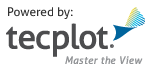Session and Top-Level Functionality¶
tecplot¶
tecplot is the top-level module for PyTecplot and it provides access
to the entire public API.
In this example, the tecplot dynamic library is loaded at import time. The Tecplot Engine is started and the text ‘Hello, World!’ is added to the center of the active frame. All logging messages are piped to the console which may be useful to debug any script:
import sys
import logging
import tecplot
log = logging.getLogger()
log.setLevel(logging.DEBUG)
frame = tecplot.active_frame()
frame.add_text('Hello, World!', position=(35,50), size=35)
tecplot.export.save_png('hello_world.png')
TecUtil Layer¶
The interface used to access the Tecplot Engine is called “TecUtil” and is
the same as that used by addons. There are many checks in place for
validating calls into this layer. The vast majority of these are recoverable
and are seen in Python as a raised exception of type TecplotLogicError.
In principle, a user’s script should never trigger a TecplotLogicError as
it indicates the requested operation is invalid in the current engine state
or that the parameters passed into the TecUtil layer (indices for example)
are not valid. Here is a (contrived) example of a typical exception one might
see:
import tecplot as tp
from tecplot.tecutil import lock
'''
The following will print out something like:
Assertion trap in function call from an Add-on:
Assertion Type: Pre-condition
Assertion: ArgListIsValid(ArgList)
Tecplot version: 2018.3.0.92441
Function: TecUtilStateChangedX
Explanation: Argument list must be valid.
'''
try:
with tp.tecutil.lock():
tp.tecutil._tecutil.StateChangedX(None)
except tp.exception.TecplotError as e:
print(e)
Note that None is an invalid input value for the StateChangedX() TecUtil
method.
Tecplot Version Compatibility¶
It is always recommended to use the most recent version of PyTecplot. However, doing so may require an update to the underlying Tecplot 360 installation. Out-of-date installations of Tecplot 360 may be used but features may be missing and care must be taken not to use such features in the Python scripts. On top of this, there is a minimum version of the installed Tecplot 360 required by PyTecplot and the Python library will fail to load if this is not satisfied.
Version Information¶
tecplot.version¶
Version information of the tecplot Python module can be obtained as a string of the form “Major.Minor.Patch”:
tecplot.__version__
or as a namedtuple with attributes: “major”,
“minor”, “patch”, “build” in that order:
tecplot.version_info
The underlying Tecplot 360 installation has its own version which can be
obtained as a str:
tecplot.sdk_version
or as a namedtuple:
tecplot.sdk_version_info
PyTecplot adheres to the semantic versioning as outlined in SemVer 2.0.0 with regard to backwards compatibility between releases. For this purpose, the public interface of PyTecplot is defined as all entities (functions, properties etc.) presented in the HTML documentation and does not include methods in the code-base which do not show up in the HTML documentation, even when a docstring is present. In short, we will maintain backwards compatibility of the public interface between all minor releases of the same major version with the exception of internal changes that fix incorrect behavior or bugs.
Session¶
tecplot.session¶
Tecplot Engine State and Tecplot 360 License Management
The session module contains methods used to manipulate the Tecplot Engine
such as notification of a State Changes that was done such as adding or
modifying data. It also contains methods for acquiring and releasing the
Tecplot 360 License.
State Changes¶
State changes are the method for propagating information when an event occurs. A state change can be triggered by many events. Examples include: loading a data file, changing the color of a mesh plot, creating a new zone, or changing the plot type.
In general, state changes are already handled internally after each call to the
PyTecplot API. This can cause a script that performs many operations,
especially those that alter data, to run slowly since the Tecplot Engine must
update it’s internal state every time a state change is received. To speed up
such scripts, it may be necessary to use the tecplot.session.suspend()
context. This will collect state changes for any operation performed and will
emit the required state changes only upon exit of the context.
Using the tecplot.session.suspend() context in combination with Python’s
“-OO” flag which removes many run-time checks in the PyTecplot API is the
recommended way to run a PyTecplot script which requires faster execution
time. The user should be aware that, when using the “-OO” flag, errors may
not be recoverable by the Tecplot Engine.
session.suspend()¶
- tecplot.session.suspend()[source]¶
Suspend the Tecplot engine and graphical interface.
This context may speed up several types of operations including the creation of zones, filling or alterating the underlying data and the setup of complex styles. It will put Tecplot 360 into a “suspended” state such that the engine (in batch mode) or the graphical interface (in connected mode) will not try to keep up with the operations issued from Python. Upon exit of this context, the Tecplot 360 will be notified of any data alterations that have occured and the interface will be updated accordingly.
See the State Changes section for more information about how the Tecplot 360 is updated when style or data is changed from a PyTecplot script.
Example usage where
datais some user-provided data – see the examples underpytecplot/examples/working_with_datasetsfolder within the Teplot 360 installation for more information.:fr = tp.active_frame() with tp.session.suspend(): ds = fr.create_dataset('Data', ['x', 'y', 'z']) zn = ds.add_ordered_zone('Zone', (10, 10, 10)) zn.values('x')[:] = data[0] zn.values('y')[:] = data[1] zn.values('z')[:] = data[2] fr.plot_type = tp.constant.PlotType.Cartesian3D
Added in version 2018.2: The suspend context, when used in connected mode, requires Tecplot 360 2018 R2 or later to realize the full performance benefits though this will still provide some performance improvements with older versions of Tecplot 360.
session.suspend_enter()¶
- tecplot.session.suspend_enter()[source]¶
Free-function equivalent to entering the
suspendcontext.This is an example of calling a previously defined function
do_work()within a suspend context, usingtry/finallyto ensure the context is properly cleared:>>> try: >>> tp.session.suspend_enter() >>> do_work() >>> finally: >>> tp.session.suspend_exit()
session.suspend_exit()¶
- tecplot.session.suspend_exit()[source]¶
Free-function equivalent to exiting the
suspendcontext.This must only be used following a call to
tecplot.session.suspend_enter()and cannot be used within atecplot.session.suspend()context block.
session.clear_suspend()¶
- tecplot.session.clear_suspend()[source]¶
Break out of suspended mode when connected to Tecplot 360.
Forcibly clears the suspend state of the Tecplot 360 interface. This will cause the TecUtil Server to break out of a suspended state which may have been the result of a script not properly exiting from a
suspend()context, possibly due to a segmentation fault. Example usage:tecplot.session.connect() tecplot.session.clear_suspend()
session.connect()¶
- tecplot.session.connect(host='localhost', port=7600, timeout=10, quiet=False)[source]¶
Connect this PyTecplot to a running instance of Tecplot 360.
- Parameters:
host (
str, optional) – The host name or IP address of the machine running Tecplot 360 with the TecUtil Server addon loaded and listening. (default: localhost)port (
int, optional) – The port used by the running Tecplot 360 instance. (default: 7600)timeout (
int, optional) – Number of seconds to wait before giving up. (default: 10)quiet (
bool, optional) – Suppress status messages sent to the console. Exception messages will still be presented on errors. (default:False)
This will connect the running python script to Tecplot 360, sending requests over the network. The TecUtil Server addon must be loaded and the server must be accepting requests. To turn on the server in Tecplot 360, go to the main menu, click on “Scripting -> PyTecplot Connections…”, and finally check the option to “Accept connections.” Make sure the same port is used in both Tecplot 360 and the python script. For more information, see Requirements for Connecting to Tecplot 360 GUI Example usage:
>>> tecplot.session.connect(port=7600) Connecting to Tecplot 360 TecUtil Server on: tcp://localhost:7600 Connection established.
To activate the TecUtil Server addon in Tecplot 360 on start-up, first create a macro file, named something like: startTecUtilServer.mcr, with the following content:
#!MC 1410 $!EXTENDEDCOMMAND COMMANDPROCESSORID = "TecUtilServer" COMMAND = R"( AcceptRequests = Yes ListenOnAddress = localhost ListenOnPort = 7600 )"Then run Tecplot 360 from a command console with this file as one of the arguments:
> tec360 startTecUtilServer.mcr
Warning
Adding the macro command above may cause a port binding conflict when using multiple instances of Tecplot 360. A single port can only be bound to one instance of the TecUtil Server. You may still add this to the
tecplot.addfile which will be run everytime, but it must only be activated when Tecplot 360 is running interactively, i.e. not in batch mode. To do this, check the value of|INBATCHMODE|:$!IF |INBATCHMODE| == 0 $!EXTENDEDCOMMAND COMMANDPROCESSORID = "TecUtilServer" COMMAND = R"( AcceptRequests = Yes ListenOnAddress = localhost ListenOnPort = 7600 )" $!ENDIFAdded in version 2017.3: PyTecplot connections requires Tecplot 360 2017 R3 or later.
session.connected()¶
- tecplot.session.connected(timeout=5)[source]¶
Check if PyTecplot is connected to a running instance of Tecplot 360.
This method sends a handshake message to the TecUtil Server and waits for a successful reply, timing out in the number of seconds specified.
- Parameters:
timeout (
int, optional) – Number of seconds to wait before giving up. (default: 5)
Added in version 2017.3: of Tecplot 360 PyTecplot connections requires Tecplot 360 2017 R3 or later.
session.disconnect()¶
session.redraw()¶
- tecplot.session.redraw()[source]¶
Force a refresh of all plots on the screen (connected mode only).
Forcibly updates all plots and renders everything to the screen. This is useful when connected to a live instance of Tecplot 360 where updates faster than one second (the default) is desired. This command is ignored in batch mode.
Eample usage:
for i in range(10): zone.values('s')[:] = new_data tp.session.redraw() # force redraw on screen before continuing script
Added in version 1.7:
redraw()added in PyTecplot 1.7.0.Added in version 2025.1: Forcing a redraw is supported in Tecplot 360 2025 R1 and later. For earlier versions of Tecplot 360, the redraw is deferred but guaranteed to happen within one second after the call.
session.stop()¶
- tecplot.session.stop()[source]¶
Releases the Tecplot 360 License and shuts down Tecplot Engine.
This shuts down the Tecplot Engine and releases the Tecplot 360 License. Call this function when your script is finished using PyTecplot. Calling this function is not required. If you do not call this function, it will be called automatically when your script exists. However, the Tecplot 360 License will not be released until you call this function.
This method is silently ignored when connected to a running instance of Tecplot 360 (see
tecplot.session.connect()).Note that stop() may only be called once during the life of a Python session. If it has already been called, subsequent calls do nothing:
>>> # Shutdown tecplot and release license >>> tecplot.session.stop()
See also:
tecplot.session.acquire_license(),tecplot.session.release_license().
session.acquire_license()¶
- tecplot.session.acquire_license()[source]¶
Attempts to acquire the Tecplot 360 License
Call this function to attempt to acquire a Tecplot 360 License. If Tecplot Engine is not started, this function will start the Tecplot Engine before attempting to acquire a license.
This function can be used to re-acquire a license that was released with
tecplot.session.release_license.If the Tecplot Engine is currently running, and a Tecplot 360 License has already been acquired, this function has no effect.
Licenses may be acquired and released any number of times during the same Python session.
Raises
TecplotLicenseErrorif a valid license could not be acquired.Note
Warning emitted when close to expiration date.
A warning is emitted using Python’s built-in
warningsmodule if you are within 30 days of your TecPLUS subscription expiration date. The message will look like this:$ python >>> import tecplot >>> tecplot.session.acquire_license() /path/to/tecutil_connector.py:458: UserWarning: Your Tecplot software maintenance subscription (TecPLUS) will expire in **13 days**, after which you will no longer be able to use PyTecplot. Contact sales@tecplot.com to renew your TecPLUS subscription. warn(warning_msg)
These warnings can be suppressed by using the
-W ignoreoption when invoking the python interpreter:$ python -W ignore >>> import tecplot >>> tecplot.session.acquire_license()
See also:
tecplot.session.release_license()Example:
>>> import tecplot >>> # Do useful things >>> tecplot.session.release_license() >>> # Do time-consuming things not related to |PyTecplot| >>> tecplot.session.acquire_license() # re-acquire the license >>> # Do useful |PyTecplot| related things.
session.release_license()¶
- tecplot.session.release_license()[source]¶
Attempts to release the Tecplot 360 License
Call this to release a Tecplot 360 License. Normally you do not need to call this function since
tecplot.session.stop()will call it for you when your script exists and the Python interpreter is unloaded.This function can be used to release a license so that the license is available to other instances of Tecplot 360.
If the Tecplot 360 License has already been released, this function has no effect.
Licenses may be acquired and released any number of times during the same Python session. This method is silently ignored when connected to a running instance of Tecplot 360 (see
tecplot.session.connect()).See also:
tecplot.session.acquire_license()Example usage:
>>> import tecplot >>> # Do useful things >>> tecplot.session.release_license() >>> # Do time-consuming things not related to |PyTecplot| >>> tecplot.session.acquire_license() # re-acquire the license >>> # Do useful |PyTecplot| related things.
session.start_roaming()¶
- tecplot.session.start_roaming(days)[source]¶
Check out a roaming license.
- Parameters:
days (
int) – Number of days to roam.
This will acquire a PyTecplot license and then attempt to set it up for roaming. The maximum number of days one may roam is typically 90. This function can be called in an interactive terminal and will affect all subsequent uses of PyTecplot on the local machine. Do not forget to
releasethe roaming license to the server if you are finished roaming before the expiration date.See also:
tecplot.session.stop_roaming()Example usage where
YYYY-MM-DDwill be the date 10 days from when this code was executed:>>> tecplot.session.start_roaming(10) You have successfully checked out a roaming license of PyTecplot. This will be valid for 10 days until midnight of YYY-MM-DD. >>> tecplot.session.stop_roaming() Your PyTecplot roaming license has been checked in.
session.stop_roaming()¶
- tecplot.session.stop_roaming(force=False)[source]¶
Check in (release) a roaming license.
This will check in and make available to others on the network a license that you previously checked out for roaming.
See also:
tecplot.session.start_roaming()Example usage:
>>> tecplot.session.stop_roaming() Your PyTecplot roaming license has been checked in.
session.license_expiration()¶
- tecplot.session.license_expiration()[source]¶
Expiration date of the current license.
Returns:
datetime.dateExample usage:
>>> print(tecplot.session.license_expiration()) 1955-11-05
session.tecplot_install_directory()¶
- tecplot.session.tecplot_install_directory()[source]¶
Tecplot 360 installation directory.
Top-level installation directory for Tecplot 360. This will typically contain configuration files and the examples directory.
This directory is platform-dependent and will contain configuration files and the examples directory:
import os import tecplot install_dir = tecplot.session.tecplot_install_directory() infile = os.path.join(install_dir, 'examples', 'SimpleData', 'SpaceShip.lpk') tecplot.load_layout(infile) tecplot.export.save_png('spaceship.png', 600, supersample=3)
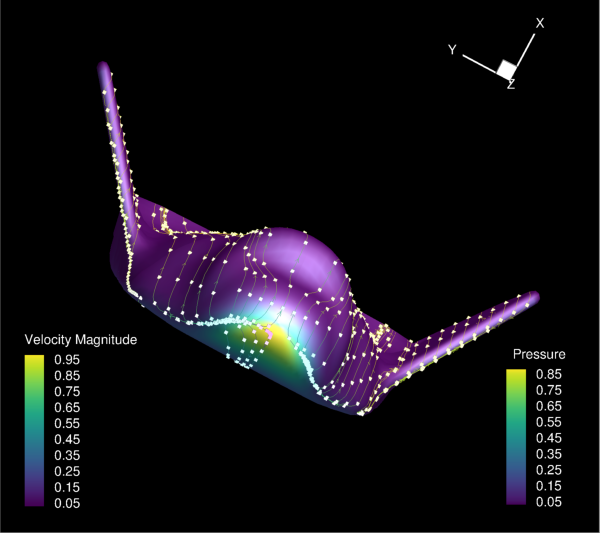
Changed in version 1.6: This function now returns a
pathlib.Pathobject instead ofstr.
session.tecplot_examples_directory()¶
- tecplot.session.tecplot_examples_directory()[source]¶
Tecplot 360 examples directory.
Examples directory that is typically installed with Tecplot 360. This may be overridden with the TECPLOT_EXAMPLES environment variable.
This directory is platform-dependent and by default contains the various examples shipped with Tecplot 360:
import os import tecplot examples_dir = tecplot.session.tecplot_examples_directory() infile = os.path.join(examples_dir, 'SimpleData', 'F18.lay') tecplot.load_layout(infile) tecplot.export.save_png('load_example.png', 600, supersample=3)
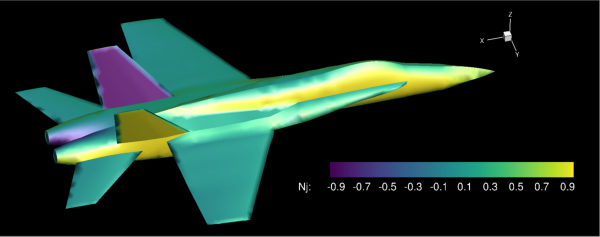
Changed in version 1.6: This function now returns a
pathlib.Pathobject instead ofstr.
Configuration¶
- tecplot.session.configuration()¶
Run-time configuration parameters can be accessed and changed through the configuration instance returned by
tecplot.session.configuration():>>> conf = tecplot.session.configuration() >>> print(conf.latex.command) pdflatex -interaction=batchmode -output-directory=@OUTDIR @INFILE >>> conf.latex.preamble = '\usepackage{amsmath}'
The default settings have been tested with MiKTeX and TeXLive engines and should work without the need for any changes to the session configuration. However, you may wish to change the LaTeX packages which are loaded by default or use a different LaTeX engine. See the Tecplot user manual for guidance in changing your LaTeX configuration file so changes persist across sessions.
Available configuration parameters:
latex.command¶
The system command used to compile LaTeX text objects. Parameters @OUTDIR
and @INFILE are replaced with appropriate strings to coordinate the
creation of the final rendered text.
- Type:
- Default:
“latex -interaction=batchmode -output-directory=@OUTDIR @INFILE”
latex.dvipng_command¶
The system command used to convert the output from the LaTeX command from DVI
to PNG. The parameters @DPI, @PAGERANGE, @OUTFILE and @INFILE
are replaced with appropriate strings to coordinate the creation fo the final
rendered text.
- Type:
- Default:
“dvipng -bg Transparent -D @DPI -pp @PAGERANGE -T tight -o @OUTFILE @INFILE”
latex.preamble¶
Code that will be placed before the \begin{document} section of the LaTeX
source to be compiled. This primarily used for loading LaTeX packages.
- Type:
- Default:
“\usepackage{amsfonts}\usepackage{amsmath}\usepackage{amssymb}\usepackage{amsthm}”
Miscellaneous¶
- class tecplot.tecutil.Index[source]¶
Position identifier type.
This type is used internally to represent a position in a list. It is used to indicate that a change between zero-based indexing and one-based indexing must occur at the TecUtil boundary.
This type can be treated exactly like a Python native
intand is only meaningful internally to the tecplot Python module.
- class tecplot.session.IndexRange(parent, *svargs)[source]¶
Index range specification along some axis.
This is similar to Python’s
sliceobject except thatmaxis included in the evaluated indexes. Here are some things to note:All indices start with 0 and go to some maximum index
m.Negative values represent the indexes starting with the maximum at -1 and continuing back to the beginning of the range.
A step of
None, 0 and 1 are all equivalent and mean that no elements are skipped.A negative step indicates a skip less than the maximum.
Changed in version 1.1: (Bug fix)
IndexRangemax value of zero is now interpreted as the first index in the range instead of the last index. Prior to version 1.1, themaxparameter interpreted zero to be the end of the range instead of the first element. This meant that anIndexRangeof(0, 0, 1)would represent the whole range instead of just the first item. The standard way to represent the entire index