License Management
Entering Your License
The first time you launch Tecplot Chorus after a fresh installation, you will be prompted to enter your license information:
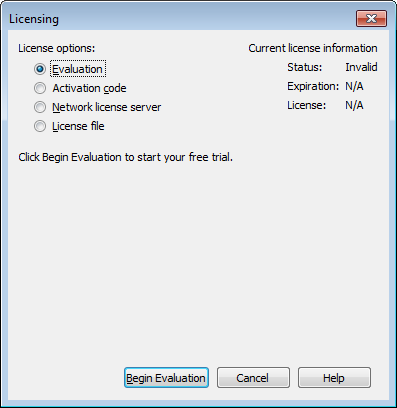
You will also see this dialog if Tecplot Chorus cannot validate your license information (for example, because your evaluation license has expired, or because the network license server is not available). Additionally, you may change your license information at any time from the menu.
|
SYSTEM ADMINISTRATORS Tecplot products store their license configuration file in a platform-specific location. Each Tecplot product has its own license configuration file. Windows: Linux: The above directories are specific to the individual workstation users. If you want all users of the computer to use the same license configuration for a given Tecplot product, you may move the license configuration file to the product installation directory after initial license setup. To prevent users from editing the license configuration, you may then change the permissions on the license file to be writable only by an administrator or root user. |
How you install your license information depends on what type of license you have.
-
If you wish to evaluate the product before purchasing, you may obtain an license with a single click. See Evaluation License Setup.
-
If you have an Activation Code for a license and have Internet access, you enter the activation code. See Single-User License Setup Using An Activation Code.
-
If you have a License File for a license, you select the license file. See Single-User License Setup Using A License File.
-
If you have a license, you specify the server name and port number of the RLM license server on your network. See Network License Setup.
-
If you have a License File for a license, you select the license file. See Single-User License Setup Using A License File.
Evaluation License Setup
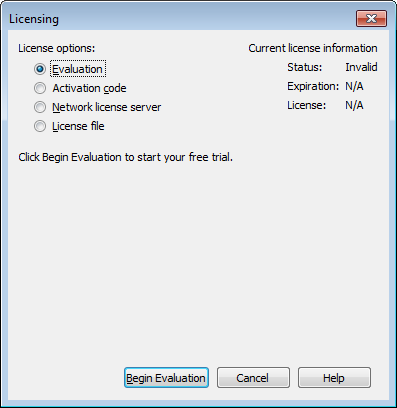
To obtain a time-limited evaluation license key so you can try the product before purchasing, make sure the "Evaluation" license type is selected in the Licensing dialog, then click . The product evaluation period begins. You will see a notice on the product’s Welcome Screen indicating when your evaluation license will expire.
This procedure requires an active Internet connection. If for some reason you cannot fully evaluate Tecplot Chorus on an Internet-connected computer, or if you need additional time to complete your evaluation, contact support@tecplot.com for a time-limited single-user license file, which may then be installed using the instructions in Single-User License Setup Using A License File.
Single-User License Setup Using An Activation Code
If you received an activation code for your product, allowing it to be activated over the Internet, follow the instructions below. If you received a license key file, or if the workstation you have installed the product on does not have Internet access, see Single-User License Setup Using A License File.
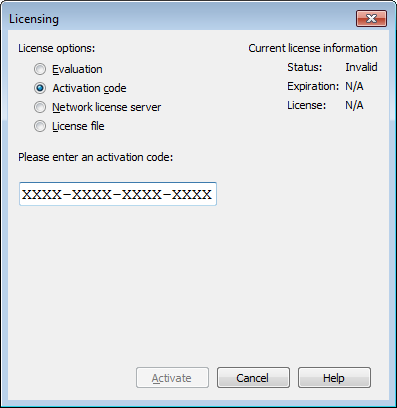
To activate the product, simply enter or paste your activation code in the field provided. Then click .
The license key corresponding to your activation code is downloaded to your computer, and Tecplot Chorus uses that license.
Single-User License Setup Using A License File
You will need the license file sent to you by Tecplot as an e-mail attachment. Please save it to a file on your computer in an easy-to-find location, such as the Desktop.
| If you do not have your license file, or have lost it, click in the Licensing dialog for instructions on how to obtain it. |
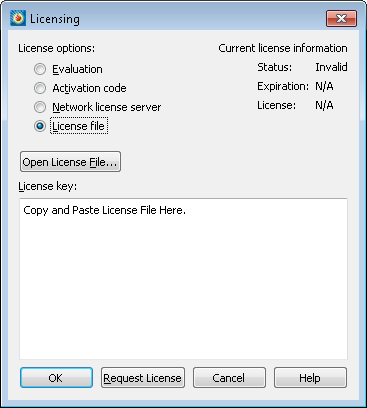
-
Make sure the "License File" option is selected in the Licensing dialog.
-
Click . A file browser appears. Select the license file e-mailed to you, then click .
Alternatively, you can Copy and Paste the contents of the license file to the available field.
The message "Status: Valid" appears in the Current License Information panel at the upper right.
-
Click to save the license information.
Tecplot Chorus now uses the chosen license.
Network License Setup
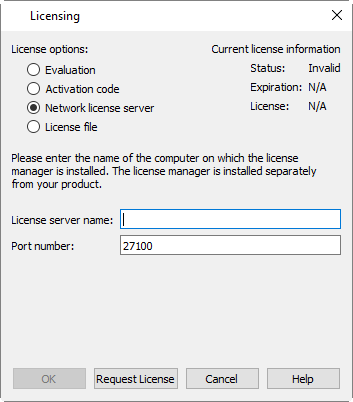
To use a network license, you or your system administrator must first install the Reprise License Manager (RLM) version 11 or newer and the license key for your product on a net work server. (See the installation instructions included with the RLM download.) Once this has been accomplished, follow these steps:
-
Make sure the "Network" license type is selected in the Licensing dialog.
-
Enter the server name (you may use a hostname or IP address) and port number of the license server in the fields provided.
-
Click to save the license information.
Tecplot Chorus will now use a license obtained from the license server.
If the product is unable to obtain a license key, an error message will appear, and you should verify that you have specified the correct network license information.