License Roaming
Network license users who need to use Tecplot Chorus while not connected to the same network as their license server (for example, while traveling) can use license roaming. License roaming allows you to use the product without access to the license server for a limited period of time. The roaming license is considered "in use" by the server continuously until it expires or is returned.
To manage license roaming, choose from the menu. The License Roaming dialog appears.
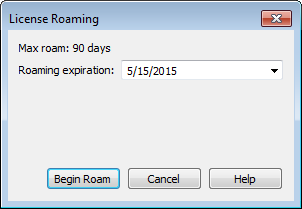
Starting Roaming
|
If you are on a mac then there is one more requirement before you can begin roaming. That being the folder "/Library/Application Support/Reprise" must be writable by all users. If this is not the case you must do the following using a login that has sudo privileges: |
To start roaming, choose the expiration date for the roaming license using the pop-out calendar that appears when you click the roaming expiration date. Your license will expire at the end of that day, at midnight.
| To account for time zones, we suggest roaming for a day longer than you think you need when you will be traveling. |
Click to obtain the roaming license and begin roaming.
|
The license server administrator and the license key may restrict the maximum amount of time users may roam and/or the total number of licenses that may roam at a given time. Additionally, only one instance of Tecplot Chorus may be run while roaming. |
While roaming, the license status is noted as Roaming in the Licensing dialog, and the expiration date of the roaming session is also shown. You may not change license information while roaming.
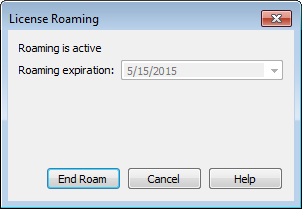
When you are getting close to your roaming license’s expiration date, a notification appears in the Welcome Screen at startup.
Do not upgrade Tecplot Chorus while roaming. If you do, your license may no
longer work correctly. Set the RLM_ROAM environment variable to -100 before launching
to rectify this situation (see RLM_ROAM).
|
Ending Roaming
Your roaming license expires automatically at the end of the day (that is, midnight) on the day you selected when you began roaming. After this date, your computer must be able to connect to the network license server to run Tecplot Chorus.
You may also end roaming early and make your license available for other users. To do this, you must first connect your computer to a network that allows you to reach the license server. Then choose from the menu and click the button in the License Roaming dialog.
RLM_ROAM
You can initiate roaming from the command line by setting the RLM_ROAM environment
variable to the number of days you wish to roam, then starting Tecplot Chorus from that
command line session. The roaming session expires at the end of the day after the
number of days specified (for example, if it is noon Tuesday, and you set RLM_ROAM to
2, the roaming license expires at the end of the day Thursday). RLM_ROAM may also be
set to the special value today to have the roaming license expire at the end of the
current day (the value 0 means that no changes to roaming will be made).
If RLM_ROAM is set permanently (for example, using the System Properties in Windows),
the license roaming will be refreshed each time you run Tecplot Chorus while connected
to the network. If RLM_ROAM is 1, for example, each time you start Tecplot Chorus, the
roaming license is refreshed to expire at midnight the following day. This allows you
to easily take your computer home with you any night and continue using Tecplot Chorus
while disconnected from the license server, without needing to explicitly roam each
day.
You may end a roaming session early by setting RLM_ROAM to -1 before launching
Tecplot Chorus.
If you are having trouble ending your roaming early (a common cause is upgrading
Tecplot Chorus while roaming), try setting RLM_ROAM to -100 before launching Tecplot
Chorus. The roaming license will be forcibly removed from your workstation, and Tecplot
Chorus will begin requesting a regular license from a license server at each startup.
At this point you can obtain a fresh roaming license, if desired. The reservation for
your previous roaming license will, however, continue to be held on the license server
that issued it until it expires.
|