4 - 1 Loading Data Using a Loader
Use the File>Load Data command to load a data file using the Load Data dialog, shown below.
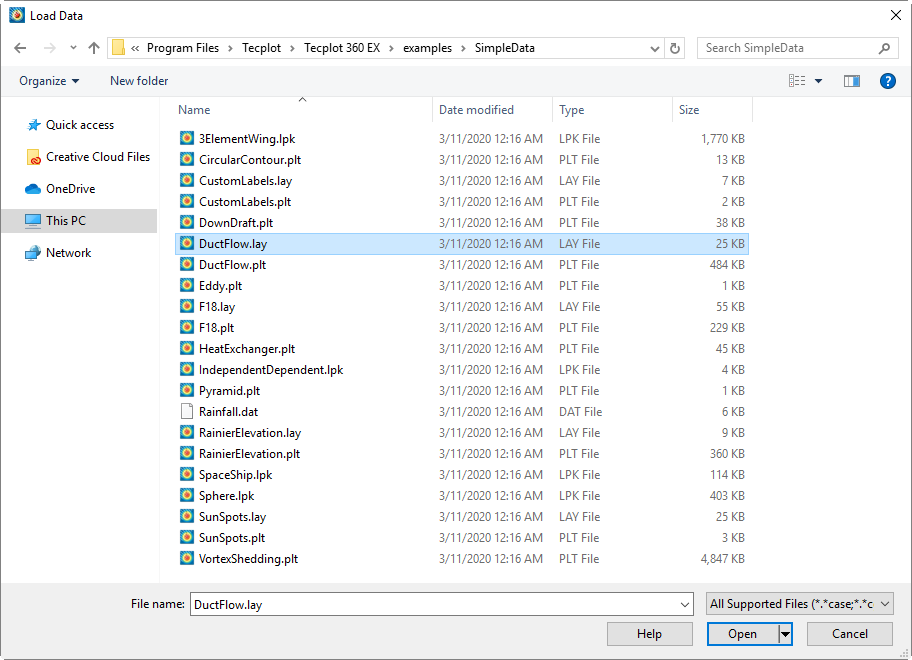
Normally, this dialog works slightly differently on Windows and non-Windows platforms. The controls at the bottom of the dialog are different. For example, this is the lower portion of the dialog as seen on CentOS Linux.
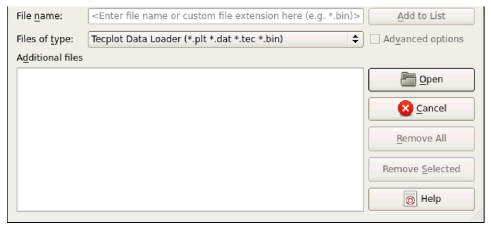
On Windows, you can switch to this version of the Load Data dialog by choosing Options>Use Extended Load Data Dialog. Using this version of the dialog on Windows may be slower to navigate depending on your network; however, you may want to try it if you regularly load multiple data files from more than one directory.
On any platform, you may use the Load Data dialog to navigate to the file you wish to open, or simply type or paste the filename or the full pathname of the file in the File Name field.
|
|
The Files of Type menu below the file list allows you to choose a data loader corresponding to the format of data file that you wish to load, or you may select All Files to see all the files in the directory and have Tecplot 360 EX automatically choose a loader for you if possible. When you choose a loader, the file list changes to show only files that can be loaded by that loader.
|
|
• If the chosen loader needs only a single file, simply navigate to and select the file you want to load in the file list and click Open.
• If the chosen loader supports or requires loading more than one file at once, or you are choosing from All Files or All Supported Files, you may select multiple files. On Windows (using the standard version of the Load Data dialog), you can choose additional files by holding down Control or Shift while clicking the second and subsequent files in the dialog, then clicking Open.
On other platforms (or on Windows using the extended version of the Load Data dialog), the Add to List button becomes enabled. Select each file to be loaded and click Add to List to add it to the Additional Files list. You may choose files from more than one directory. You may also remove selected files from the list by clicking the Remove All or Remove Selected button. Click Open to open all the files using the loader you chose.
When using All Files or All Supported Files, all of the files should be in the same format. If the loader for that format cannot load multiple files, you must load them individually, appending the second and subsequent files.
• Some file formats are very flexible, so you may need to specify exactly how the data was written in order for Tecplot 360 EX to load it correctly. Some loaders always display an options dialog, since they are needed almost every time. Others only display an options dialog when you request it. On Windows (using the standard dialog), click the menu triangle next to the Open button and choose Open With Advanced Options instead of clicking Open after selecting your file(s). On non-Windows platforms (or when using the extended dialog on Windows), an Advanced Options checkbox becomes enabled and may be selected before clicking Open. The loader's options dialog is then displayed before loading the selected file(s).
Available file formats include:
• Fluent Common Fluid Files Loader
In most CFD data formats, it is valid to have multiple variables with the same name. When loading such a file, Tecplot 360 EX warns you that this situation exists and offers to load the variables by position: each variable will be identified by the order in which it appears in the file rather than by its name. This may make some aspects of working with the data different or more complicated.
For example, when manipulating data using equations, you must use the V# syntax to refer to such duplicate variables, rather than the {VariableName} syntax, as the latter cannot uniquely identify the variable. (See “Equation Variables and Values” on page 295.) Macros and Python scripts may also be affected.
When possible, we advise obtaining a data file with a unique and consistent name for each variable, for example by adjusting your solver's configuration.
 If the file you are loading is a Tecplot-format file, you may also load it by simply dragging it from your file manager (e.g. Windows Explorer or Mac Finder) into the
If the file you are loading is a Tecplot-format file, you may also load it by simply dragging it from your file manager (e.g. Windows Explorer or Mac Finder) into the  If the name of the file you are trying to load has a non-standard extension, type the extension in the File Name field like
If the name of the file you are trying to load has a non-standard extension, type the extension in the File Name field like