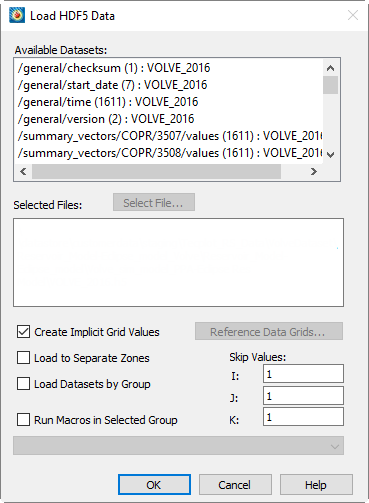 The HDF5 loader add-on allows you to import general HDF5 files into Tecplot 360 EX. The loader provides a mechanism for importing generic data from multiple HDF5 datasets or groups. The HDF5 loader will load datasets within user selected groups, load one or more user selected datasets to one zone, load multiple user selected datasets to multiple zones, execute macros after data has been loaded, create implicit X, Y, and Z grid vectors as needed, sub-sample loaded data, and reference user selected vectors for X, Y, and Z grids. Datasets must be ordered data. The HDF5 library used is version 1.12.0.
The HDF5 loader add-on allows you to import general HDF5 files into Tecplot 360 EX. The loader provides a mechanism for importing generic data from multiple HDF5 datasets or groups. The HDF5 loader will load datasets within user selected groups, load one or more user selected datasets to one zone, load multiple user selected datasets to multiple zones, execute macros after data has been loaded, create implicit X, Y, and Z grid vectors as needed, sub-sample loaded data, and reference user selected vectors for X, Y, and Z grids. Datasets must be ordered data. The HDF5 library used is version 1.12.0.
One or more files may be opened if all selected files have an identical hierarchy. Hierarchy information for the selected HDF5 files is displayed in the form: /group/[group]…/dataset - the dimension of each dataset is displayed immediately following the dataset name. In this window, one or more datasets or groups may be selected for loading.
4 - 18.2 Importing/Loading Data
Datasets may be loaded using one of three methods: 1) Loading Multiple Datasets to One Zone (default), 2)Loading Multiple Datasets to Separate Zones, or 3)Loading Datasets by Group.
Loading Multiple Datasets to One Zone (default)
Loading multiple datasets to one zone is the default method of importing HDF5 files. Using this method, the HDF5 loader will create one zone with N variables, where N is the number of HDF5 datasets selected. Selected datasets may have one to three dimensions. The dimension of loaded Tecplot 360 EX variables will match the I, J, and K values of the selected datasets. Variable names are assigned the corresponding names of selected datasets. All selected datasets must have equivalent dimensions.
To import your data, select one or more datasets from the Available Datasets window. All selected datasets must be identical in dimension; dataset dimensions are shown immediately to the right of dataset names in the Available Datasets window.
Loading Multiple Datasets to Separate Zones
Using this method, the HDF5 loader will create N zones, where N is the number of datasets selected in the Available Datasets window. Each zone contains one variable per selected dataset where each dataset must have one to three dimensions. The I, J, and K values of each Tecplot 360 EX zone will match the dimensionality of each selected dataset. Variable and zone names are automatically assigned. Dimensionality may vary between selected datasets.
To import your data using this method, select the "Load to Separate Zones" toggle. Select one or more datasets from the Available Datasets window. One zone will be created for each selected dataset and each zone will contain exactly one variable (unless you selected Create Implicit Grid Values or Reference Data Grids).
Using this method, the HDF5 loader will create N zones with M variables, where N is the number of groups selected in the Available Datasets window and M is the number of datasets in each group. The I, J, and K indices of the Tecplot 360 EX variables will be equivalent to the respective dimension of selected datasets. Datasets in any selected group must be equal in dimension; however, datasets may be unequal in dimension between groups. When selecting multiple groups, all groups must contain an equal number of datasets and dataset names must be identical between groups. The HDF5 loader will only load datasets within the root directory or within a subgroup, i.e., the HDF5 loader will not load data within nested groups.
To import your data using this method, select the "Load Datasets by Group" toggle. Press [Select File] to open a HDF5 file. Select one or more groups from the Available Datasets window; all groups must contain an equal number of datasets where all datasets have identical names between groups. The number of selected groups determines the number of zones that load into Tecplot 360 EX. Zone names will match the name of the corresponding group. Variable names will match the respective dataset name. Each zone will include as many variables as datasets per selected groups.
Additional options may be specified when loading HDF5 data into Tecplot 360 EX. These options include: Using Macros, Sub-Sampling Data, Referencing Data Grids, and Grid Generation.
Macros may be defined within a HDF5 vector and placed in any group. Each character string in the selected vector must be a valid one-line Tecplot macro. Macros are executed in the order encountered after all data are loaded.
To run a macro defined as a character vector in your HDF5 file, select the "Run Macros in Selected Group" toggle. Select the macro you want to execute from the Select Macro pull-down menu. Your macro will run after your data has been successfully loaded into Tecplot 360 EX.
The HDF5 loader will sub-sample the first, second, and third dimensions of loaded datasets respectively as defined by the user. The default skip-value is 1. When specifying non-unitary skip values, the dimensionality of all selected datasets must be equivalent. Datasets will be sub-sampled using the user defined I-Skip, J-Skip, and/or K-Skip values – skip values must be whole numbers.
To sub-sample data in the first, and/or second, and/or third dimensions of selected datasets, change the respective I-Skip, and/or J-Skip, and/or K-Skip values located in the HDF5 loader dialog. If the skip-values are non-unitary then selected datasets must have equivalent dimensions.
The HDF5 loader allows users to specify X, and/or Y, and/or Z grid vectors. Selected vectors are used for plotting all zones. Vectors are of dimension 1 and length M. The X grid vector length must be equal to the first dimension of selected datasets, the Y grid vector length must be equal to the second dimension of selected datasets, and the Z grid vector length must be equal to the third dimension of selected datasets. The number of selected grid vectors must equal the rank of selected datasets.
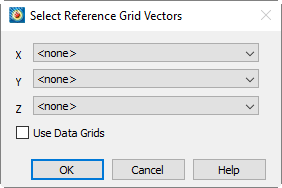 To define the grid vectors, first toggle off "Create Implicit Grid Values" option, then click the Reference Data Grids button. In the Select Refernce Grid Vectors dialog that appears, select the vector you want to use as the corresponding grid using the menus. You MUST toggle on "Use Data Grids". The number of grid vectors you specify must equal the rank of selected datasets.
To define the grid vectors, first toggle off "Create Implicit Grid Values" option, then click the Reference Data Grids button. In the Select Refernce Grid Vectors dialog that appears, select the vector you want to use as the corresponding grid using the menus. You MUST toggle on "Use Data Grids". The number of grid vectors you specify must equal the rank of selected datasets.
The HDF5 loader can automatically create X, Y, and Z grid vectors as necessary for selected datasets. Grid vectors will be of length equal to the corresponding dimension.
To automatically create X, Y, and Z grid vectors, accept the default setting of "Create Implicit Grid Values" in the HDF5 loader dialog. The grid vectors will be created upon loading your data into Tecplot 360 EX.