Choose “XY Files” from the File type menu in the Load XY Data dialog to load individual XY data files or a VDB folder of XY data. (Access the Load XY Data dialog by choosing “Load XY Data” from the Project menu.)
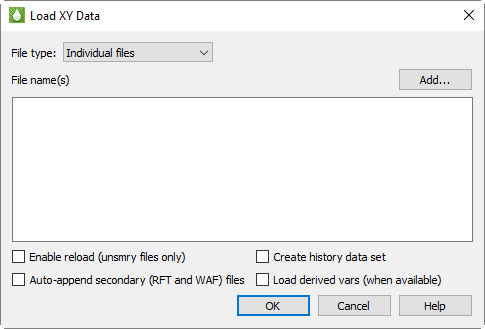
|
|
The Load XY Data dialog has the following options:
• Add Click the Add button to launch the Open Files dialog, which will allow you to choose the data file(s) you wish to load. In the Open Files dialog, navigate to and choose the desired file(s). Click the Open button, and then click OK in the Load XY Data dialog to complete the loading process. You may click Add again to add files from a different folder. Each time you click Add, the files you select are added to the list of files to be loaded.
• Enable reload Toggle-on “Enable reload” in the Load XY Data dialog to allow reloading of the data file (Eclipse .unsmry) during your Tecplot RS session. If you toggle-on “Enable reload” when loading your data set, you can reload your data file at any time by clicking the Reload button in the sidebar. The current plot will revert to the initially loaded data. This helps when you want to monitor the output from a long simulator run. By clicking Reload, you can view the most recent output during the run.
• Auto-append secondary (RFT and WAF) files Toggle-on “Auto-append secondary (RFT and WAF) files” in the Load XY Data dialog to automatically append RFT and/or WAF files to the data set. If you toggle-on this option, for each Eclipse .unsmry file that Tecplot RS loads, it loads an RFT file (with either an .rft or .frft extension) and/or a WAF file (.waf or .rswaf extension) having the same root file name, if found, and appends it to the corresponding Eclipse .unsmry file. With RFT data loaded, you can create Quick RFT plots (see Section 14 - 2.2 “Depth”).
If you load only an RFT or WAF file with data already loaded, Tecplot RS will automatically append the RFT or WAF data to the corresponding .unsmry file. Refer to Section 6 - 1.1 “Loading RFT Data” for information on loading an RFT Data file separately. In brief, click the Add button in the Load XY Data dialog, and choose *.rft as the file extension in the Open Files dialog.
|
|
|
|
• Create history data set If you load an Eclipse file with this control toggled-on, Tecplot RS will create a data set consisting of all the history data contained in the Eclipse file. This way, you can use the file to compare simulation data to history data when using the history match feature in your reservoir model.
Tecplot RS creates and reads this history data set from the Eclipse file; it does not require the creation of a new data file. If you save data loaded with a created history data set as a project, Tecplot RS will re-create the history data set when you re-open the project.
If you have Tecplot RS create a history data set from the data in an Eclipse file, when you finish loading, Tecplot RS will prompt you to choose the active data set, since you now have more than one loaded.
A good way to compare your simulator data with the history data is to use the History Match plot type.
• Load derived vars (when available) - If you load a file with this checkbox activated, Tecplot RS automatically computes additional variables from the variables stored in the data file, where this supported by the loader. For example, most CMG files do not include rates or ratios; where these variables are missing, they will be calculated from the cumulative variables. Loading will be somewhat slower with these additional calculations performed. Inside Tecplot RS, derived variables are indistinguishable from variables that were actually read from the file.
 If you want to load both XY and grid data from a single simulation, you can do this through the Load Grid Data or Load VDB Data functions. See
If you want to load both XY and grid data from a single simulation, you can do this through the Load Grid Data or Load VDB Data functions. See  Auto append secondary (RFT and WAF) is only available for ECLIPSE .unsmry files and will be ignored for other file types.
Auto append secondary (RFT and WAF) is only available for ECLIPSE .unsmry files and will be ignored for other file types. The auto-append checkbox also applies to
The auto-append checkbox also applies to