RFT data files provide observed or simulated values at one or more depth(s) along a well at a given time. While Tecplot RS allows you to plot RFT data using any of the three basic XY plotting functions (XY Variables, XY Entities, and XY Custom), Tecplot RS includes a specialized module for RFT data that simplifies some of the selections.
RFT data files (extension .rft or .frft) function as a specialty plot type of “XY Data”. You can append one RFT file to a field, well, or completion data set. (That is, you can append one Eclipse RFT file to a UNSMRY data set.)
To begin creating an RFT plot, load an RFT data file. You can load (append) Eclipse RFT data files automatically with their associated UNSMRY file using the “Append RFT” data toggle in the Load XY Data dialog, or manually by choosing “Eclipse/VIP RFT” as the File Type in the Open Files dialog (accessed with the Load XY Data dialog). To use the “Append RFT” toggle when loading both files simultaneously, the RFT or FRFT file must have a root file name identical to the UNSMRY root file name.
If you have not yet loaded the UNSMRY file associated with the RFT file, and your UNSMRY data file and RFT data file have identical root file names (for example, chelan.unsmry and chelan.frft), use the following procedure to load both files simultaneously:
1.Choose “Load XY Data” from the Project menu.
2.Toggle-on “Append RFT” in the Load XY Data dialog that appears.
3.Click the Add button.
4.Set the file type to “Eclipse UNSMRY” and choose the UNSMRY file to load.
5.Click Open in the Open Files dialog, and click OK in the Load XY Data dialog.
Tecplot RS will now load both data sets. You can toggle between viewing each data set by choosing the appropriate plot type in the sidebar (for example, choose “RFT” to view the Eclipse RFT data set).
If you have already loaded the UNSMRY file, load the Eclipse RFT file manually, as described in the following section. Remember to toggle-on “Append RFT data” in the Load XY Data dialog. With this toggled-on, Tecplot RS will append the RFT file to the active data set.
|
|
|
If you click "No" and have specified more than one RFT file, the dialog will ask if you want to append the next RFT file in the list. Clicking "No to All" will not append an RFT files, and will load all RFT files specified as separate datasets without displaying any further dialogs. |
Manually Loading RFT Data
To load an Eclipse/VIP RFT file manually (if you already have the UNSMRY file loaded, or you do not have data files with identical root file names), first load the UNSMRY file by itself if you have not already done so. Then choose “Load XY Data” from the Project menu to launch the Load XY Data dialog. Click the Add button to launch the Open Files dialog.
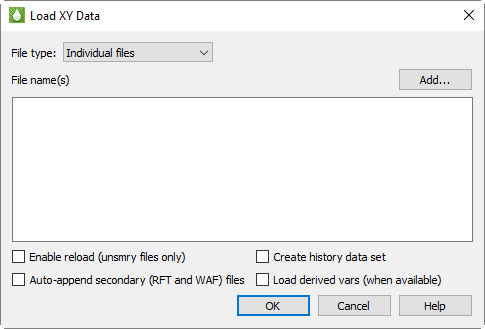
In the Open Files dialog, choose “Eclipse/Chears Files or VIP Files” from the Files of type menu
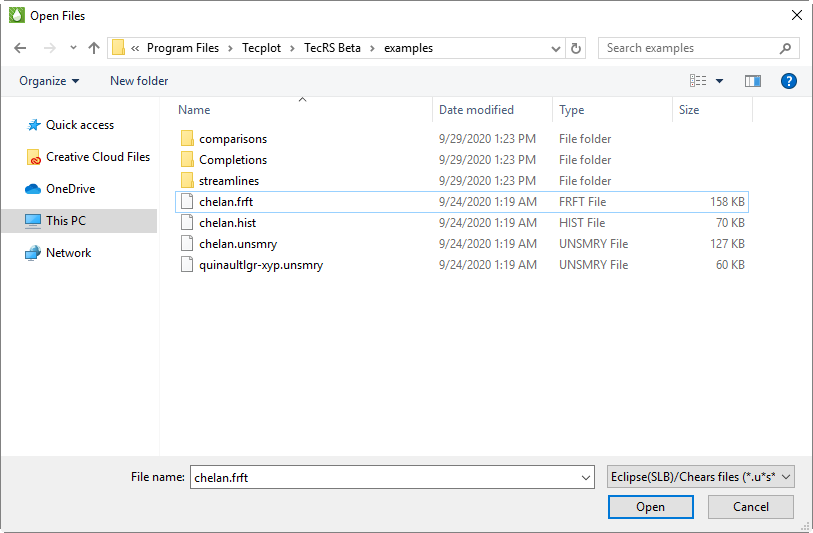
Once you have navigated to the file(s) you would like to load and selected them, click Open.
In the Load XY Data dialog, if the RFT data file represents the same reservoir as your current file, you can append the RFT data to the active data set. To do this, toggle-on “Append RFT data” in the Load XY Data dialog. Tecplot RS will group the data into its own entity type, in the same manner as wells, regions, quality data, and so forth. The Filter options also include the RFT type.
With the RFT data file appended to the active data set, you can access and switch between the plot types easier. However, you can also load the RFT data file as a separate data set, either replacing the current data set or adding as an additional file. To do this, toggle-off “Append RFT data” in the Load XY Data dialog, and choose the action you wish to take in the subsequent Question dialog that will appear after you click the OK button.
 You can try appending an Eclipse RFT data file with the
You can try appending an Eclipse RFT data file with the 