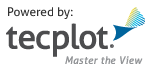import logging
from ..tecutil import _tecutil, lock, sv
from ..constant import *
from ..exception import *
from .. import layout, session
from .export_setup import ExportSetup
from .print_setup import PrintSetup
log = logging.getLogger(__name__)
@lock()
def export_image(region):
if isinstance(region, layout.Frame):
ExportSetup().region = ExportRegion.CurrentFrame
with region.activated():
success = _tecutil.Export(append=False)
else:
ExportSetup().region = region
success = _tecutil.Export(append=False)
if not success:
raise TecplotSystemError()
[docs]
def save_bmp(filename, width=800, region=ExportRegion.AllFrames,
supersample=3, convert_to_256_colors=False):
"""Save a `BMP image <https://en.wikipedia.org/wiki/BMP_file_format>`_.
Parameters:
filename (`pathlib.Path` or `str`): |export_filename_description| (See note
below concerning absolute and relative paths.)
width (`int`): |export_width_description|
region (`frame <tecplot.layout.Frame>` or `ExportRegion`, optional): If
``region`` is a `frame object <tecplot.layout.Frame>`, then the
contents of the frame will be exported. If region is
`ExportRegion.CurrentFrame`, then the contents of the currently
active frame will be exported. If region is
`ExportRegion.AllFrames`, then the smallest rectangle containing
all frames will be exported. If region is `ExportRegion.WorkArea`,
then everything shown in the workspace will be exported. (default:
`ExportRegion.AllFrames`)
supersample (`int`, optional): |export_supersample_description|
convert_to_256_colors (`Boolean <bool>`, optional): |export_convert256_description|
Raises:
`TecplotSystemError`: The image could not be saved due to a
file I/O error or invalid attribute.
.. note:: **Absolute and relative paths with PyTecplot**
Relative paths, when used within the PyTecplot API are always from
Python's current working directory which can be obtained by calling
:func:`os.getcwd()`. This is true for batch and `connected
<tecplot.session.connect()>` modes. One exception to this is paths
within a macro command or file which will be relative to the |Tecplot
Engine|'s home directory, which is typically the |Tecplot 360|
installation directory. Finally, when connected to a remote (non-local)
instance of Tecplot 360, only absolute paths are allowed.
Note that backslashes must be escaped which is especially important for
windows paths such as ``"C:\\\\Users"`` or ``"\\\\\\\\server\\\\path"``
which will resolve to ``"C:\\Users"`` and ``"\\\\server\\path"``
respectively. Alternatively, one may use Python's raw strings:
``r"C:\\Users"`` and ``r"\\\\server\\path"``
.. note::
|export_general_info|
Save a BMP image of the entire workspace with supersampling::
>>> from tecplot.constant import ExportRegion
>>> tecplot.load_layout('mylayout.lay')
>>> tecplot.export.save_bmp('image.bmp', width=600, supersample=3,
... region=ExportRegion.WorkArea)
"""
setup = ExportSetup()
setup.reset()
setup.format = ExportFormat.BMP
setup.filename = filename
setup.width = width
setup.supersample = supersample
setup.convert_to_256_colors = convert_to_256_colors
export_image(region)
log.info(f'BMP image file created: {filename}')
[docs]
def save_eps(filename, palette=Palette.Color, region=ExportRegion.AllFrames,
force_extra_3d_sorting=False, extra_precision=0,
render_type=PrintRenderType.Vector, resolution=150,
preview_type=EPSPreviewImage.TIFF, preview_width=128,
preview_height=128, preview_gray_scale_depth=0):
"""Save an `Encapsulated PostScript image
<https://en.wikipedia.org/wiki/Encapsulated_PostScript>`_.
Parameters:
filename (`pathlib.Path` or `str`): |export_filename_description| (See note
below concerning absolute and relative paths.)
palette (`Palette`, optional): Export color image. (default:
`Palette.Color`)
region (`frame <tecplot.layout.Frame>` or `ExportRegion`, optional): If
``region`` is a `frame object <tecplot.layout.Frame>`, then the
contents of the frame will be exported. If region is
`ExportRegion.CurrentFrame`, then the contents of the currently
active frame will be exported. If region is
`ExportRegion.AllFrames`, then the smallest rectangle containing
all frames will be exported. If region is `ExportRegion.WorkArea`,
then everything shown in the workspace will be exported. (default:
`ExportRegion.AllFrames`)
force_extra_3d_sorting (`bool`, optional): Force extra sorting for all
3D frames. (default: `False`)
extra_precision (`int`, optional): Additional digits for all numbers
written to postscript file. (default: 0)
render_type (`PrintRenderType`, optional): Whether to render the
postscript as a rasterized or vector image. (default:
`PrintRenderType.Vector`)
resolution (`int`): Resolution of the image in dots per inch.
Larger values create more accurate plots, but result in larger file
sizes. Note: this value is ignored if `PrintRenderType` is
`PrintRenderType.Vector` (default: **150**)
preview_type (`EPSPreviewImage`, optional): The type of image to use as
an embedded preview. Possible values are `EPSPreviewImage.None_`,
`EPSPreviewImage.TIFF` (default), `EPSPreviewImage.EPSI2` or
`EPSPreviewImage.FRAME`.
preview_width (`int`, optional): Width of the preview image in pixels
(default: 128). This is only used if *preview_type* is not
`EPSPreviewImage.None_`.
preview_height (`int`, optional): Height of the preview image in pixels
(default: 128). This is only used if *preview_type* is not
`EPSPreviewImage.None_`.
preview_gray_scale_depth (`int`, optional): Gray-scale depth to use for
embedded TIFF preview images. See documentation for the
*gray_scale_depth* parameter in `save_tiff()`. This is only used if
*preview_type* is not `EPSPreviewImage.None_`.
Raises:
`TecplotSystemError`: The image could not be saved due to a
file I/O error or invalid attribute.
.. note:: **Absolute and relative paths with PyTecplot**
Relative paths, when used within the PyTecplot API are always from
Python's current working directory which can be obtained by calling
:func:`os.getcwd()`. This is true for batch and `connected
<tecplot.session.connect()>` modes. One exception to this is paths
within a macro command or file which will be relative to the |Tecplot
Engine|'s home directory, which is typically the |Tecplot 360|
installation directory. Finally, when connected to a remote (non-local)
instance of Tecplot 360, only absolute paths are allowed.
Note that backslashes must be escaped which is especially important for
windows paths such as ``"C:\\\\Users"`` or ``"\\\\\\\\server\\\\path"``
which will resolve to ``"C:\\Users"`` and ``"\\\\server\\path"``
respectively. Alternatively, one may use Python's raw strings:
``r"C:\\Users"`` and ``r"\\\\server\\path"``
Save an Ecapsulated PostScript image of the active frame::
>>> tecplot.load_layout('mylayout.lay')
>>> tecplot.export.save_eps('image.eps')
"""
print_setup = PrintSetup()
print_setup.reset()
print_setup.palette = palette
print_setup.force_extra_3d_sorting = force_extra_3d_sorting
print_setup.extra_precision = extra_precision
print_setup.resolution = resolution
export_setup = ExportSetup()
export_setup.reset()
export_setup.format = ExportFormat.EPS
export_setup.filename = filename
export_setup.render_type = render_type
export_setup.preview_image.type = preview_type
export_setup.preview_image.width = preview_width
export_setup.preview_image.height = preview_height
export_setup.preview_image.gray_scale_depth = preview_gray_scale_depth
export_image(region)
log.info(f'Encapsulated postscript file created: {filename}')
[docs]
def save_jpeg(filename, width=800, region=ExportRegion.AllFrames,
supersample=3, encoding=JPEGEncoding.Standard, quality=75):
"""Save a `JPEG image
<https://en.wikipedia.org/wiki/JPEG>`_.
Parameters:
filename (`pathlib.Path` or `str`): |export_filename_description| (See note
below concerning absolute and relative paths.)
width (`int`): |export_width_description|
region (`frame <tecplot.layout.Frame>` or `ExportRegion`, optional): If
``region`` is a `frame object <tecplot.layout.Frame>`, then the
contents of the frame will be exported. If region is
`ExportRegion.CurrentFrame`, then the contents of the currently
active frame will be exported. If region is
`ExportRegion.AllFrames`, then the smallest rectangle containing
all frames will be exported. If region is `ExportRegion.WorkArea`,
then everything shown in the workspace will be exported. (default:
`ExportRegion.AllFrames`)
supersample (`int`, optional): |export_supersample_description|
encoding (`JPEGEncoding`, optional) Encoding method for the JPEG
file which may be one of the following: *
`JPEGEncoding.Standard` Creates a JPEG which downloads
one line at a time, starting at the top line. *
`JPEGEncoding.Progressive` Creates a JPEG image that
can be displayed with a "fade in" effect in a browser.
This is sometimes useful when viewing the JPEG in a
browser with a slow connection, since it allows an
approximation of the JPEG to be drawn immediately, and
the browser does not have to wait for the entire image
to download.
(default: `JPEGEncoding.Standard`)
quality (`int` 1-100, optional) Select the quality of JPEG image.
Higher quality settings produce larger files and better looking
export images. Lower quality settings produce smaller files.
For best results, use a quality setting of **75** or higher.
(default: **75**)
Raises:
`TecplotSystemError`: The image could not be saved due to a
file I/O error or invalid attribute.
.. note:: **Absolute and relative paths with PyTecplot**
Relative paths, when used within the PyTecplot API are always from
Python's current working directory which can be obtained by calling
:func:`os.getcwd()`. This is true for batch and `connected
<tecplot.session.connect()>` modes. One exception to this is paths
within a macro command or file which will be relative to the |Tecplot
Engine|'s home directory, which is typically the |Tecplot 360|
installation directory. Finally, when connected to a remote (non-local)
instance of Tecplot 360, only absolute paths are allowed.
Note that backslashes must be escaped which is especially important for
windows paths such as ``"C:\\\\Users"`` or ``"\\\\\\\\server\\\\path"``
which will resolve to ``"C:\\Users"`` and ``"\\\\server\\path"``
respectively. Alternatively, one may use Python's raw strings:
``r"C:\\Users"`` and ``r"\\\\server\\path"``
.. note::
|export_general_info|
Create a new `frame <layout.Frame>` and save a JPEG image of the frame
with quality **50** and supersampling::
>>> frame = tecplot.active_page().add_frame()
>>> tecplot.load_layout('mylayout.lay')
>>> tecplot.export.save_jpeg('image.jpeg', width=600, supersample=3,
... region=frame, quality=50)
"""
setup = ExportSetup()
setup.reset()
setup.format = ExportFormat.JPEG
setup.filename = filename
setup.width = width
setup.supersample = supersample
setup.quality = quality
setup.jpeg_encoding = encoding
export_image(region)
log.info(f'JPEG image file created: {filename}')
[docs]
def save_tiff(filename, width=800, region=ExportRegion.AllFrames,
supersample=3, convert_to_256_colors=False,
gray_scale_depth=None, byte_order=TIFFByteOrder.Intel):
"""Save a `TIFF image
<https://en.wikipedia.org/wiki/TIFF>`_.
Parameters:
filename (`pathlib.Path` or `str`): |export_filename_description| (See note
below concerning absolute and relative paths.)
width (`int`): |export_width_description|
region (`frame <tecplot.layout.Frame>` or `ExportRegion`, optional): If
``region`` is a `frame object <tecplot.layout.Frame>`, then the
contents of the frame will be exported. If region is
`ExportRegion.CurrentFrame`, then the contents of the currently
active frame will be exported. If region is
`ExportRegion.AllFrames`, then the smallest rectangle containing
all frames will be exported. If region is `ExportRegion.WorkArea`,
then everything shown in the workspace will be exported. (default:
`ExportRegion.AllFrames`)
supersample (`int`, optional): |export_supersample_description|
convert_to_256_colors (`Boolean <bool>`, optional): |export_convert256_description|
gray_scale_depth (`int`, optional) Export a gray-scale TIFF.
The ``gray_scale_depth`` parameter may be set to a depth of
**1-8**
``gray_scale_depth`` specifies the number of shades of gray by how
many bits of gray scale information is used per pixel. The larger
the number of bits per pixel, the larger the resulting file.
Options are: * **0**: On/Off One bit per pixel using an
on/off strategy. All background pixels are made white (on),
and all foreground pixels, black (off). This setting
creates small files and is good for images with lots of
background, such as line plots and contour lines. *
**1**: 1 Bit per Pixel One bit per pixel using gray scale
values of pixels to determine black or white. Those
pixels that are more than 50 percent gray are black; the
rest are white. This setting creates small files that might
be useful for a rough draft or a preview image. *
**4**: 4 Bits per Pixel Four bits per pixel resulting
in sixteen levels of gray scale. This setting generates
fairly small image files with a fair number of gray levels.
This setting works well for most preview image purposes. *
**8**: 8 Bits per Pixel Eight bits per pixel resulting in
256 levels of gray. This setting is useful for full image
representation, but the files generated by this setting can
be large.
(default: `None`)
byte_order (`TIFFByteOrder`, optional) Specify the byte order
(Intel or Motorola) of the TIFF image. (Default:
`TIFFByteOrder.Intel`)
Raises:
`TecplotSystemError`: The image could not be saved due to a
file I/O error or invalid attribute.
.. note:: **Absolute and relative paths with PyTecplot**
Relative paths, when used within the PyTecplot API are always from
Python's current working directory which can be obtained by calling
:func:`os.getcwd()`. This is true for batch and `connected
<tecplot.session.connect()>` modes. One exception to this is paths
within a macro command or file which will be relative to the |Tecplot
Engine|'s home directory, which is typically the |Tecplot 360|
installation directory. Finally, when connected to a remote (non-local)
instance of Tecplot 360, only absolute paths are allowed.
Note that backslashes must be escaped which is especially important for
windows paths such as ``"C:\\\\Users"`` or ``"\\\\\\\\server\\\\path"``
which will resolve to ``"C:\\Users"`` and ``"\\\\server\\path"``
respectively. Alternatively, one may use Python's raw strings:
``r"C:\\Users"`` and ``r"\\\\server\\path"``
.. note::
|export_general_info|
Save a 4-bit gray scale TIFF image of the entire workspace with supersampling::
>>> from tecplot.constant import ExportRegion
>>> tecplot.load_layout('mylayout.lay')
>>> tecplot.export.save_tiff('image.tiff', width=600, supersample=2,
>>> region=ExportRegion.WorkArea,
>>> gray_scale_depth=4)
"""
print_setup = PrintSetup()
print_setup.palette = (
Palette.Color if gray_scale_depth is None else Palette.Monochrome)
setup = ExportSetup()
setup.reset()
setup.format = ExportFormat.TIFF
setup.filename = filename
setup.width = width
setup.supersample = supersample
setup.convert_to_256_colors = convert_to_256_colors
setup.gray_scale_depth = gray_scale_depth
setup.tiff_byte_order = byte_order
export_image(region)
log.info(f'TIFF image file created: {filename}')
[docs]
def save_png(filename, width=800, region=ExportRegion.AllFrames,
supersample=3, convert_to_256_colors=False):
"""Save a `PNG image
<https://en.wikipedia.org/wiki/Portable_Network_Graphics>`_.
Parameters:
filename (`pathlib.Path` or `str`): |export_filename_description| (See note
below concerning absolute and relative paths.)
width (`int`): |export_width_description|
region (`frame <tecplot.layout.Frame>` or `ExportRegion`, optional): If
``region`` is a `frame object <tecplot.layout.Frame>`, then the
contents of the frame will be exported. If region is
`ExportRegion.CurrentFrame`, then the contents of the currently
active frame will be exported. If region is
`ExportRegion.AllFrames`, then the smallest rectangle containing
all frames will be exported. If region is `ExportRegion.WorkArea`,
then everything shown in the workspace will be exported. (default:
`ExportRegion.AllFrames`)
supersample (`int`, optional): |export_supersample_description|
convert_to_256_colors (`Boolean <bool>`, optional): |export_convert256_description|
Raises:
`TecplotSystemError`: The image could not be saved due to a
file I/O error or invalid attribute.
.. note:: **Absolute and relative paths with PyTecplot**
Relative paths, when used within the PyTecplot API are always from
Python's current working directory which can be obtained by calling
:func:`os.getcwd()`. This is true for batch and `connected
<tecplot.session.connect()>` modes. One exception to this is paths
within a macro command or file which will be relative to the |Tecplot
Engine|'s home directory, which is typically the |Tecplot 360|
installation directory. Finally, when connected to a remote (non-local)
instance of Tecplot 360, only absolute paths are allowed.
Note that backslashes must be escaped which is especially important for
windows paths such as ``"C:\\\\Users"`` or ``"\\\\\\\\server\\\\path"``
which will resolve to ``"C:\\Users"`` and ``"\\\\server\\path"``
respectively. Alternatively, one may use Python's raw strings:
``r"C:\\Users"`` and ``r"\\\\server\\path"``
.. note::
|export_general_info|
Save a PNG image of the entire workspace with supersampling::
>>> from tecplot.constant import ExportRegion
>>> tecplot.load_layout('mylayout.lay')
>>> tecplot.export.save_png('image.png', width=600, supersample=3,
... region=ExportRegion.WorkArea)
"""
setup = ExportSetup()
setup.reset()
setup.format = ExportFormat.PNG
setup.filename = filename
setup.width = width
setup.supersample = supersample
setup.convert_to_256_colors = convert_to_256_colors
export_image(region)
log.info(f'PNG image file created: {filename}')
[docs]
def save_wmf(filename, palette=Palette.Color, region=ExportRegion.AllFrames,
force_extra_3d_sorting=False):
"""Save a Windows Metafile image
Parameters:
filename (`pathlib.Path` or `str`): |export_filename_description| (See note
below concerning absolute and relative paths.)
palette (`Palette`, optional): Export color image. (default:
`Palette.Color`) Note: `Palette.PenPlotter` cannot be used.
region (`frame <tecplot.layout.Frame>` or `ExportRegion`, optional): If
``region`` is a `frame object <tecplot.layout.Frame>`, then the
contents of the frame will be exported. If region is
`ExportRegion.CurrentFrame`, then the contents of the currently
active frame will be exported. If region is
`ExportRegion.AllFrames`, then the smallest rectangle containing
all frames will be exported. If region is `ExportRegion.WorkArea`,
then everything shown in the workspace will be exported. (default:
`ExportRegion.AllFrames`)
force_extra_3d_sorting (`bool`, optional): Force extra sorting for all
3D frames. (default: `False`)
Raises:
`TecplotSystemError`: The image could not be saved due to a
file I/O error or invalid attribute.
.. note:: **Absolute and relative paths with PyTecplot**
Relative paths, when used within the PyTecplot API are always from
Python's current working directory which can be obtained by calling
:func:`os.getcwd()`. This is true for batch and `connected
<tecplot.session.connect()>` modes. One exception to this is paths
within a macro command or file which will be relative to the |Tecplot
Engine|'s home directory, which is typically the |Tecplot 360|
installation directory. Finally, when connected to a remote (non-local)
instance of Tecplot 360, only absolute paths are allowed.
Note that backslashes must be escaped which is especially important for
windows paths such as ``"C:\\\\Users"`` or ``"\\\\\\\\server\\\\path"``
which will resolve to ``"C:\\Users"`` and ``"\\\\server\\path"``
respectively. Alternatively, one may use Python's raw strings:
``r"C:\\Users"`` and ``r"\\\\server\\path"``
.. note::
WMF (Windows Metafile) is a Microsoft vector graphics format widely
accepted by Windows applications. Since WMFs are vector graphics, they
can be easily resized by the importing application without the
introduction of visual artifacts, but they cannot accurately represent
plots with translucency or smooth color gradations
Save a WMF image of the active frame::
>>> tecplot.load_layout('mylayout.lay')
>>> tecplot.export.save_wmf('image.wmf')
"""
print_setup = PrintSetup()
print_setup.reset()
print_setup.palette = palette
print_setup.force_extra_3d_sorting = force_extra_3d_sorting
export_setup = ExportSetup()
export_setup.reset()
export_setup.format = ExportFormat.WindowsMetafile
export_setup.filename = filename
export_image(region)
log.info(f'Windows metafile image created: {filename}')
[docs]
def save_ps(filename, palette=Palette.Color, region=ExportRegion.AllFrames,
force_extra_3d_sorting=False, extra_precision=0,
render_type=PrintRenderType.Vector, resolution=150):
"""Save a `PostScript image <https://en.wikipedia.org/wiki/PostScript>`_.
Parameters:
filename (`pathlib.Path` or `str`): |export_filename_description| (See note
below concerning absolute and relative paths.)
palette (`Palette`, optional): Export color image. (default: `Palette.Color`)
region (`frame <tecplot.layout.Frame>` or `ExportRegion`, optional): If
``region`` is a `frame object <tecplot.layout.Frame>`, then the
contents of the frame will be exported. If region is
`ExportRegion.CurrentFrame`, then the contents of the currently
active frame will be exported. If region is
`ExportRegion.AllFrames`, then the smallest rectangle containing
all frames will be exported. If region is `ExportRegion.WorkArea`,
then everything shown in the workspace will be exported. (default:
`ExportRegion.AllFrames`)
force_extra_3d_sorting (`bool`, optional): Force extra sorting for all
3D frames. (default: `False`)
extra_precision (`int`, optional): Additional digits for all numbers
written to postscript file. (default: 0)
render_type (`PrintRenderType`, optional): Whether to render the
postscript as a rasterized or vector image. (default:
`PrintRenderType.Vector`)
resolution (`int`): Resolution of the image in dots per inch.
Larger values create more accurate plots, but result in larger file
sizes. Note: this value is ignored if `PrintRenderType` is
`PrintRenderType.Vector` (default: **150**)
Raises:
`TecplotSystemError`: The image could not be saved due to a
file I/O error or invalid attribute.
.. note:: **Absolute and relative paths with PyTecplot**
Relative paths, when used within the PyTecplot API are always from
Python's current working directory which can be obtained by calling
:func:`os.getcwd()`. This is true for batch and `connected
<tecplot.session.connect()>` modes. One exception to this is paths
within a macro command or file which will be relative to the |Tecplot
Engine|'s home directory, which is typically the |Tecplot 360|
installation directory. Finally, when connected to a remote (non-local)
instance of Tecplot 360, only absolute paths are allowed.
Note that backslashes must be escaped which is especially important for
windows paths such as ``"C:\\\\Users"`` or ``"\\\\\\\\server\\\\path"``
which will resolve to ``"C:\\Users"`` and ``"\\\\server\\path"``
respectively. Alternatively, one may use Python's raw strings:
``r"C:\\Users"`` and ``r"\\\\server\\path"``
Save a PostScript image of the active frame::
>>> tecplot.load_layout('mylayout.lay')
>>> tecplot.export.save_ps('image.ps')
"""
print_setup = PrintSetup()
print_setup.reset()
print_setup.palette = palette
print_setup.force_extra_3d_sorting = force_extra_3d_sorting
print_setup.extra_precision = extra_precision
print_setup.resolution = resolution
export_setup = ExportSetup()
export_setup.reset()
export_setup.format = ExportFormat.PS
export_setup.filename = filename
export_setup.render_type = render_type
export_image(region)
log.info(f'Postscript file created: {filename}')