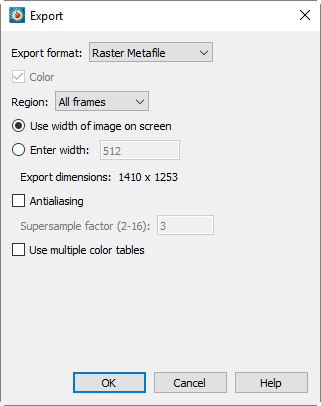 Raster Metafile is a NASA-defined standard format for storing bitmap images and may contain one or more images, allowing it to be used for animations. The format is defined in the following reference:
Raster Metafile is a NASA-defined standard format for storing bitmap images and may contain one or more images, allowing it to be used for animations. The format is defined in the following reference:
Taylor, N., Everton, E., Randall, D., Gates, R., and Skeens, K., NASA TM 102588, Raster Metafile and Raster Metafile Translator. Central Scientific Computing Complex Document G-14, NASA Langley Research Center, Hampton, VA. September, 1989.
Raster Metafiles support only 256-color images (Tecplot 360 EX selects the best colors). Plots with many colors may have poor results when exported as Raster Metafiles when compared to exports as true-color formats. Using Raster Metafiles for animations with transparency or smooth color gradients may result in poor image quality.
When you select Raster Metafile in the Export dialog, you have the following additional options:
• Use Multiple Color Tables - Select this check box to create a Raster Metafile with a separate color table each step in the animation. If this check box is not selected, Tecplot 360 EX scans all steps in the animation and creates one color table for the entire animation. Multiple color tables can provide better per-step image quality for the animation, but may result in flicker during playback.
29 - 4.6 Sequenced Image Files
With sequenced image formats, Tecplot will produce separate image files (e.g. png, tiff, etc.) with a sequence number appended to the body of the filename. For example, if you specify to output to "mymovie.png", the following files will be generated:
mymovie_000001.png
mymovie_000002.png
... and so on.
Note that every time an animation is exported with sequenced image files the files will be numbered starting at 1 and incrementing by 1. Even if you are doing something like a J-Planes animation and are starting at a J-Plane other than 1.
The following image file formats are available when generating animations: BMP, JPEG, PNG, and TIFF. All settings for these formats when making animations is the same as are available when exporting a single image (via the File/Export dialog). See the corresponding section for each format:
BMP: Section 25 - 4.2 “BMP Export”.
JPEG: Section 25 - 4.3 “JPEG Export”.
PNG: Section 25 - 4.4 “PNG Export”.