JPEG (Joint Photographic Experts Group) is an image format, and thus accurately represent plots with translucency and smooth color gradations. However, JPEG is a highly-compressed, "lossy" format, meaning the exported file may not be identical to the plot. This can result in poor image quality for some types of images. The advantage of JPEG is very small file sizes and near-universal acceptance on the Internet.
JPEG supports different levels of compression, and Tecplot 360 EX allows you to control the image quality (and thus, inversely, the file size).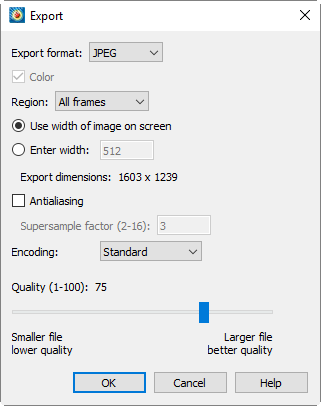
JPEG images are always exported in color. When you select JPEG in the Export dialog, you have the following options:
• Region - Choose to export only the current frame, the smallest rectangle containing all frames, or the full work area.
• Use Width of Image on Screen - Select this option to generate an image file the same size as the current plot on the screen.
• Enter Width - Select this option to specify a width (in pixels) for the generated image. A larger width increases the quality of your image. However, the greater the width you specify, the longer it will take to export the image and the larger the exported file.
• Antialiasing - Select this option to smooth jagged edges in the image. See Section 25 - 5 “Antialiasing Images” for details.
• Supersample Factor - Control the amount of antialiasing used in the image. See Section 25 - 5 “Antialiasing Images” for details.
• Encoding - Choose an encoding method for the JPEG file.
• Standard - Encodes a JPEG one line at a time, starting at the top line. In most Web browsers, this means nothing appears until the image has been completely loaded.
• Progressive - Encodes the JPG in two passes, first at lower quality and then at higher quality. In a Web browser, this means that a lower-quality version of the image appears quickly, then is replaced with a larger version of the image when the file has been completely loaded.
Given the same Quality level, Standard encoded JPEG files generally look better than equivalent Progressive encoded JPEG files. However, they have a larger file size.
• Quality - Select the quality of JPEG image. Higher quality settings produce larger files and better looking exported images. Lower quality settings produce smaller files. A quality setting of around 75 is usually optimal; settings much below this may visibly degrade image appearance, while higher settings usually do not provide much visible improvement but create larger files.
Performance Tips
If exporting is taking an unusually long time, or you get an error message saying that the image cannot be exported, the most likely cause is that the image width you are trying to export is too large. Selecting a smaller image width will greatly speed up the export process.
For an image export size of Length x Width, the file size for an uncompressed true color image is approximately Length x Width x 3. Memory requirements to export such an image can be up to twice this size.
For 256 color images, the maximum file size is approximately Length x Width, but is usually less since all 256 color image files are compressed. However, the memory requirements for exporting are the same as they are for a true color uncompressed image.