TIFF (Tagged Image File Format) is an image format, and thus accurately represent plots with translucency and smooth color gradations. Tecplot 360 EX generates both color and gray-scale TIFF images.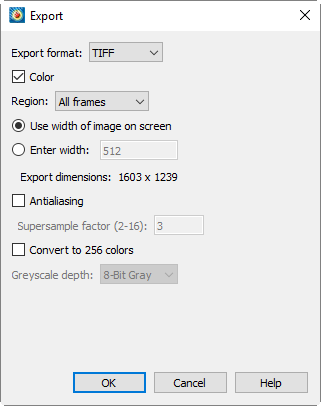
When you select TIFF in the Export dialog, you have the following options:
• Color - Mark the checkbox to output in color. Otherwise output will be in grayscale.
• Region - Choose to export only the current frame, the smallest rectangle containing all frames, or the full work area.
• Use Width of Image on Screen - Select this option to generate an image file the same size as the current plot on the screen.
• Enter Width - Select this option to specify a width (in pixels) for the generated image. A larger width increases the quality of your image. However, the greater the width you specify, the longer it will take to export the image and the larger the exported file.
• Antialiasing - Select this option to smooth jagged edges in the image. See Section 25 - 5 “Antialiasing Images” for details.
• Supersample Factor - Control the amount of antialiasing used in the image. See Section 25 - 5 “Antialiasing Images” for details.
• Convert to 256 Colors - Select this option to generate an image with only 256 colors (down from a possible 16 million colors). Tecplot 360 EX selects the colors. This option can help reduce file size, but the results may be suboptimal; using it with transparency, smooth color gradations, or antialiasing may result in poor image quality.
• Grayscale Depth - For grayscale images, this specifies the number of shades of gray by how many bits of gray-scale information is used per pixel. The larger the number of bits per pixel, the larger the resulting file. Your options are:
• On/Off - One bit per pixel using an on/off strategy. All background pixels are made white (on), and all foreground pixels, black (off). This setting creates small files and is good for images with lots of background, such as line plots and contour lines.
• 1 Bit/Pixel - One bit per pixel using gray scale values of pixels to determine black or white. Those pixels that are more than 50 percent gray are black; the rest are white. This setting creates small files that might be useful for a rough draft or a preview image.
• 4 Bit/Pixel - Four bits per pixel resulting in sixteen levels of gray scale. This setting generates fairly small image files with a fair number of gray levels. This setting works well for most preview image purposes.
• 8 Bit/Pixel - Eight bits per pixel resulting in 256 levels of gray. This setting is useful for full image representation, but the files generated by this setting can be large.