When Tecplot RS opens, it loads an RS Variables file: a user-modifiable ASCII text file that allows you to customize how Tecplot RS displays variables, labels, and lines in plots.
More specifically, the RS Variables file:
• Defines the default variables list in Custom Plot Options Dialog and Plot Options.
• Allows variables to be renamed for display in Tecplot RS. Most simulators use very short variable names, such as "GOR." These can be renamed to less cryptic names like "Gas/Oil Ratio" when displayed on a plot.
|
For example, the default name for a CMG variable might be “Well Bottom-hole Pressure” where most other simulators simply use “BHP”. The longer names can require inconvenient horizontal scrolling, and sometimes the names have to be truncated to fit within Tecplot RS’s internal limits. Tecplot provides a list of commonly-used variables and abbreviations in the rsvariables_cmg.txt file in the Tecplot RS program folder. You can change the abbreviated names to something more meaningful, but each must be unique and may not contain spaces or commas. The longer name will be displayed on the plots. If the CMG variable name is not included in the RS Variables file non-abbreviated name appears in the list. At this time, the translation can’t be performed on variables that have a component value. The component marker appears as a “$C” in the variable name. |
• Defines variable aliases; that is, different names for a single variable that can be used in comparison plots.
• Specifies plot options for color, symbol, pattern, and so on, for each variable or entity, controlling the default styles used for plots (unless overridden in Plot Options).
You can also use an RS Variables file to control the default order that variables appear in the list. You might, for example, put the most frequently encountered variables at the top, or sort names alphabetically, or group similar variables together. You can choose to keep the list of variables short, making it easy to find a single item, or expand it to include every solution value that you could potentially encounter in your work. Several other options are available for controlling the master variables list on the Variables page of the Plot Options dialog. These include sorting the list alphabetically and limiting the variables in the list to those loaded from a file or derived.
|
|
When Tecplot RS is first installed, a selection of RS Variables templates for various simulators is installed with it. Unless you copy your own RS Variables file named rsvariables.txt into the installation directory, you are prompted to choose a template RS Variables file from among the ones found in the Tecplot RS installation folder. If you also mark the Set as Default checkbox, the chosen file becomes the designated RS Variables file for future Tecplot RS sessions.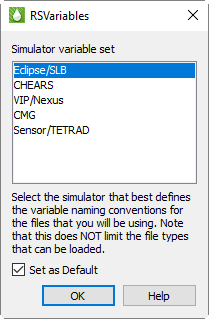
If you use multiple simulators, you can change the active RS Variables file using the Choose button in the RSVariables section of the Variables tab of the Plot Options, or by using a macro (see RSVFILE).
We have provided RS Variables templates for the various supported simulators:
• rsvariables_chears.txt CHEARS (Chevron) naming conventions
• rsvariables_cmg.txt CMG naming conventions
• rsvariables_eclipse.txt Eclipse naming conventions
• rsvariables_sensor.txt Sensor naming conventions
• rsvariables_vip.txt Landmark VIP naming conventions
|
|
Tecplot RS searches for RS Variables files in the following places, in this order:
1.The folder defined by the RS_USER environment variable. Tecplot RS does not define this environment variable automatically; you can set it up if you want to direct Tecplot RS to the location of RS Variables files that you wish to use. It’s a convenient way of specifying a place where files are located that define user-specific options. State files (.rsgs and .rsxs) files will also be placed in the folder by default, so use a folder for which you have write/create permissions.
2.The home or startup folder. For Windows, this is the "Start In" folder in the shortcut used to launch Tecplot RS, also referred to as the Working Directory.
3.The Tecplot RS installation folder.
If you want to set up a set of standards used by everyone in the company, you might want to put it in the installation folder and/or distribute copies to everyone who has a Tecplot RS installation on their computer. Alternatively, each user can have their own personal set of options by creating the RS_USER environment variable and placing the file in the referenced directory.
|
|

 Consider these files starting points—copy and customize them to suit your needs. They are most easily edited in the Variables tab of the Plot Options dialog, but they may also be edited using a text editor. An additional copy of each template is provided in the
Consider these files starting points—copy and customize them to suit your needs. They are most easily edited in the Variables tab of the Plot Options dialog, but they may also be edited using a text editor. An additional copy of each template is provided in the