Use the Arb Slice option in the Inside Views menu to add a slice unrestricted to an X,Y,Z, I, J or K-plane. You can generate arbitrary slices in any orientation parallel to the Z-axis (that is, vertical). As such, you need to specify only two points to create a plane.
To create and view an arbitrary slice, use the following procedure:
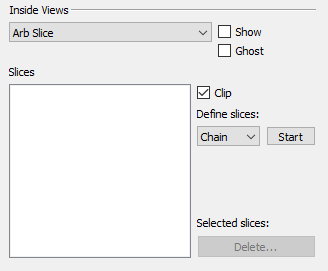
• Choose Arb Slice from the menu at the top of the Inside View region of the sidebar.
|
|
• Optional Toggle-on Ghost to see a transparent view of the entire grid. Use the Grids page of the Plot Options dialog to choose Ghost options.
• Define what kind of slices you want to create out of the three options:
• Chain Creates a slice from two selected points. Each additional selected point will add another slice from the end of the previous one until the Stop button is selected or the right mouse button is clicked.
• Radial Creates a slice from two selected points. Each additional selected point will add a slice using the first point as the anchor. This operation continues until the Stop button is selected or the right mouse button is clicked.
• Pairs Creates a slice from two selected points. Each additional selected point will begin the start of another two point pair until the Stop button is selected or the right mouse button is clicked.
• Click the Start button to begin creating your arbitrary slice based on the definition you selected. This will switch the pointer tool into a mode for interactively selecting points.
• Create your slice(s). Click the top surface of the grid (not the sides) to add a point or points for your slice to pass through. Ctrl-click for your slice to pass through the nearest well. Right-click the pointer to end the selection process. You can add a new slice sequence by clicking the Create button again.
The point(s) and well(s) you have selected will appear in the Slices box. Points will be labeled P1 - Pn, and any wells you have selected will be labeled with their name.
• Use the check boxes next to the points to toggle the selected slice. You can also highlight the slices you want to toggle on or off and select the Turn On or Turn Off button.
• Slices can also be deleted by being highlighted and then selecting the Delete button.
• Optional Toggle-on Clip to end the slice at the cell containing the endpoint. Toggle-off Clip to extend the slice to the edge of the grid.
• Toggle-on Show to incorporate your selections in your plot.
• Toggle-on “Independent slice frames” to switch to a view which displays each enabled slice in it’s own frame in addition to a reference frame (upper left) which shows all slices. Individual slices in each frame are rotated such that the slice normal vector is pointed directly at the camera. That is, the slice view is “flattened” similar to a 2D view.
When selecting an individual slice frame, the frame is highlighted, and the slice is highlighted in the reference frame view. You can also click on a slice in the reference frame to highlight the individual frame which contains the selected slice.
NOTE: When “Independent Slice Frames” are active, the plot view cannot be changed to Multi-Frame, Compare, or Dual Porosity view. To change to any of those views, uncheck the Independent Slice Frame” toggle.
 If you plan to position your arbitrary slices according to well locations, toggle-on the
If you plan to position your arbitrary slices according to well locations, toggle-on the