The following attributes may be set with the Rod/Ribbon page of the Streamtrace Details dialog. They affect volume ribbons and volume rods only. You cannot customize streamtraces using the Rod/Ribbon page until after at least one streamtrace has been drawn.
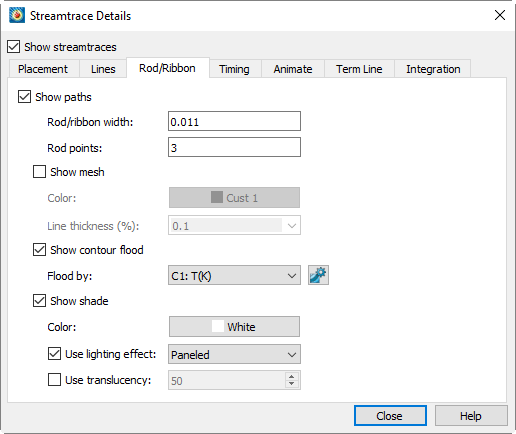
• Show Paths - Toggle-on to include streamtraces in your plot.
• Rod/Ribbon Width - Enter a width for the volume ribbons and volume rods. The width is expressed in grid units. If you want two sets of streamtraces with different widths, you must create them individually by creating a set of streamtraces with a specific width, extracting the set as a zone, and then configuring a new set of streamtraces with the second width. See Section 15 - 3 “Streamtrace Extraction as Zones”.
• Rod Points - Volume rods have a polygonal cross-section; this parameter tells Tecplot 360 EX what that cross-section should be. (Three is an equilateral triangle, four is a square, five is a regular pentagon, and so on.) If you want two sets of volume rods with different cross-sections, you must create one set and then extract the set as a zone, then configure a new set of streamtraces with the second cross-section. See Section 15 - 3 “Streamtrace Extraction as Zones”.
• Show Mesh - Toggle-on to display a mesh.
• Color - Select a mesh color in the Color Chooser, or choose a custom color or multi-color.
• Line Thickness - Select a line thickness from the drop-down menu, or enter your own number in the text field.
• Show Contour Flood -Toggle-on to display contour flooding.
• Flood by - Select the contour group to flood.
•  - Use this button to display the Contour & Multi-Coloring Details dialog.
- Use this button to display the Contour & Multi-Coloring Details dialog.
• Show Shade - Toggle-on to display shading.
• Color - Select a shade color in the Color Chooser. Multi-color and RGB coloring are not available (use contour flooding instead).
• Use Lighting Effect - Toggle-on to enable the lighting effect drop-down menu, from which you can select "Paneled" or "Gouraud" shading.
• Use Surface Translucency - Toggle-on to enable the surface translucency text field, where you can set the surface translucency from one (nearly opaque) to 99 (nearly transparent).