Contour labels are labels that identify particular contour levels either by number or by value. You can place contour labels interactively, or have Tecplot 360 EX create them for you automatically. You can also have Tecplot 360 EX create and save a set of contour labels automatically, then interactively add contour labels to this saved set.
|
|
Contour labels may be configured in the Labels page of the Contour & Multi-Coloring Details dialog or with the Add Contour Label mouse mode tool from the Toolbar. You can modify the following options using the Labels page of the Contour Details dialog.
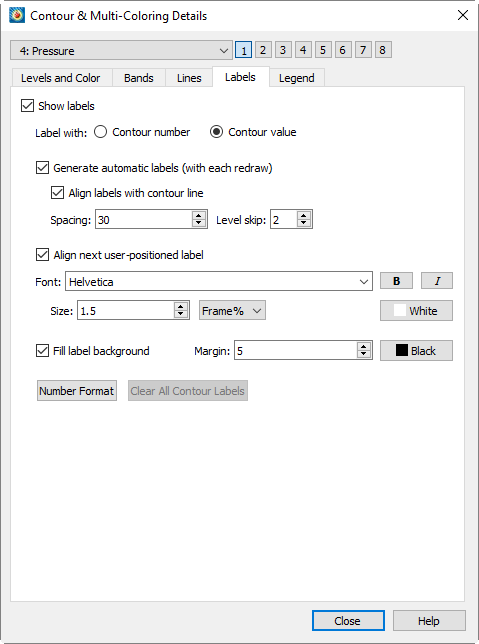
Use the [1], [2], [3], [4], [5], [6], [7], and [8] buttons to specify attributes for a specific contour group. Each contour group has its own settings for the contour attributes established in the Contour Details dialog. Refer to Contour Groups for additional information.
• Show Labels - Toggle-on "Show Labels" to include contour labels in your plot. You can then label the contour levels by selecting either:
• Use Contour Number
• Use Contour Value
• Label Format - Use the midsection of the dialog to customize label color, font, and fill settings. (See Section 18 - 1.2 “Font Folders and Fallback” for more information on how fonts work with Tecplot 360 EX.)
• Generate Automatic Labels (with each Redraw) - At each Redraw, Tecplot 360 EX creates a new set of contour labels. At any time, you can deselect the "Generate Automatic Labels" (with each Redraw) check box, and Tecplot 360 EX retains the last set of labels generated.
• Align Labels with Contour Line - Use the Spacing field to specify the spacing of the contour labels along the contour line, as a percentage of the frame. Use the Level Skip field to specify a skip value between the contour levels to be labeled.
• Align Next User-Positioned Label - If the "Align Next User-Positioned Label" is selected, the next label is aligned with the contour line. Otherwise, the label is written with normal, upright text.
• Number Format - Use the [Number Format] button to specify the number formatting of the Contour labels. See Section 6 - 7.2 “Specify Number Format” for more details.
• Clear All Contour Labels - When "Generate Automatic Labels" is deselected, you can click this button to erase the current set of contour labels.
 The contour plot type must be lines or lines and flood in order to use Contour labels.
The contour plot type must be lines or lines and flood in order to use Contour labels.