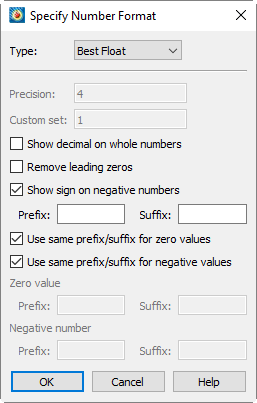
• Format - Choose the format for numbers in the legend from the drop-down:
• Integer - Display the number as an integer; if the exact value is not an integer, it is truncated.
• Float - Display the number as a floating-point number. The value is shown to the number of decimal places specified in the Precision field.
• Exponent - Display the number using FORTRAN exponential format (for example, 1.0125E + 02). The number of decimal places is specified using the Precision field.
• Best Float - Display the number as a floating-point number, with its exact form determined by Tecplot 360 EX.
• Range Best Float - Tecplot 360 EX selects the best floating-point representation of the tick mark labels, taking into account the range of values on the axis. (Available only for axis labels.)
• Superscript - Display the number in scientific notation, using a number times a power of ten. The number of decimal places shown is specified using the Precision field.
• Custom - Not a number format at all, Custom specifies that a set of custom labels (specified by number in the Custom Set field) should be used in the contour legend. The first label in the set is used for the value one, the second label for two, and so on. All non-integer numbers are rounded to the nearest integer. If the number of levels exceeds the number of custom labels, the labels are reused cyclically as needed. For example, if you have defined the custom labels Mon., Tue, Wed, Thu, Fri, Sat, and Sun, then a value of eight would display Mon, nine would display Tue, and so on.
• Time/Date - You can specify a Time/Date format for your labels by selecting Time/Date from the Format drop-down menu. See Section 17 - 11 “Time/Date Format Options” for more information on specifying your labels in Time and/or Date format.
• Precision (Float, Exponent, or Superscript only) - Enter the number of decimal places each number is to show.
• Custom Set (Custom only) - Enter the number of the set of custom labels. You define custom label sets as records in standard Tecplot-format data files.
• Show Decimal on Whole Numbers - When this toggle is checked, whole numbers include a trailing decimal (that is, the number 2 is displayed as 2).
• Remove Leading Zeros - When this toggle is checked, leading zeros are removed from numbers (that is, 0.25 is displayed as .25).
• Show Sign on Negative Numbers - When this toggle is checked, negative numbers show the negative sign. When unchecked the negative sign will be removed (that is, -1.43 is displayed as 1.43). This is useful if you have specified a special prefix or suffix for negative values.
• Prefix and Suffix - You can specify a custom prefix and/or suffix for numbers in Tecplot 360 EX using the Prefix/Suffix text fields. Tecplot 360 EX allows you to specify separate prefixes and suffixes for zero values and negative values as well.