The Filtering dialog (accessed with the Filter button in the sidebar) allows you to choose a subset of wells or other entities that are of interest to you. Those selections limit the entities available for your plot.
Tecplot RS allows you to store your filtering sets in objects called selection sets. At its simplest level, a selection set is simply a list of entity names. When you save a project file, any selection set(s) that you have created are written to the file.
|
|
Click Edit SS in the Filtering dialog to launch the Selection Sets dialog. (You can also access this dialog by choosing “Selection Sets” in the Data menu). The Selection Sets dialog has the following options:
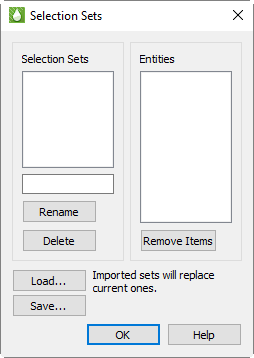
• Sel Sets When you highlight a selection set in the box on the left, in the Sel Sets region of the dialog, the Entities list will update to display the items in that set.
• Rename Use the Rename button and the text field to rename the active selection set.
• Delete Use the Delete button to delete the highlighted selection set.
• Entities The Entities box displays the list of entities included in the selection set, as highlighted in the Sel Sets box. The “-00” after the name in the Entities list identifies the sub-structure (for completions or segment data). Most entity types have a sub-structure of 00.
To remove entities from a set, simply highlight one or more names in the Entities list and click Remove Items. (You cannot use this dialog to add entities to the list).
• Load Click the Load button to import previously-saved selection set definitions from a file. You may also choose either an individual selection set file (*.rss or *.rssx) or a Tecplot RS project file (*.rsprj), as project files also contain selection set definitions.
• Save Click the Save button to save the selection set definitions to a file. Selection set data is in XML format and the filename extension is *.rssx.
 Selection sets are not unique to XY plots. You can also create them for grid plots by using the
Selection sets are not unique to XY plots. You can also create them for grid plots by using the