The Miscellaneous page of the Performance dialog has the following controls:
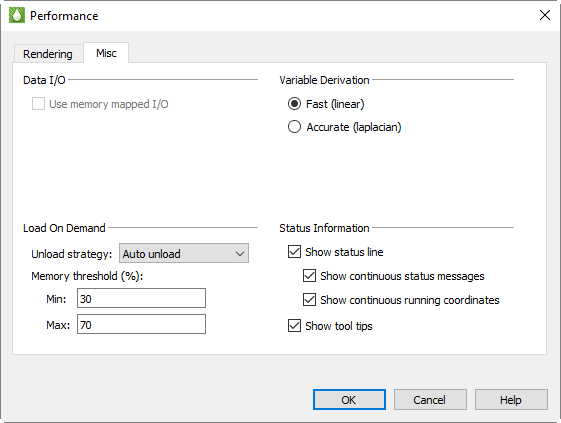
Use Memory Mapped I/O When toggled-on, Tecplot RS will use system-level memory mapping functions to map Tecplot RS variables directly over block data in a binary data file. The advantage of mapping variable data is that Tecplot RS will only load the variable when it is first used. In addition, the mapped variable data can be shared between other Tecplot RS sessions running on the same machine. Memory mapped I/O is most useful when there is a large number of data points to load from a file and they are not all being used by Tecplot RS at the same time. Only variable data that is in a binary block format can be memory mapped.
With load-on-demand activated, Tecplot RS generates plots faster and using less memory by only loading data that is needed for the plot. If changes to the plot style require additional variables to be loaded, Tecplot RS will automatically load them, and if necessary, unload variables that are no longer used. Tecplot RS's ability to automatically load and unload variables on demand allows you to examine data that is much larger than the physical or virtual memory of your computer.
For large data sets, Tecplot RS will load only the zones and variables currently in use. However, for small data sets, Tecplot RS may load some other zones and variables for you (based on the Memory Threshold).
• Unload Strategy Use the Unload Strategy menu to specify how to manage unloading variables and other load-on-demand resources.
• Auto Unload This strategy attempts to keep Tecplot RS's memory use within the defined Min and Max Memory Thresholds. Tecplot RS uses these values to determine when and how much it should unload. This is the best option for exploring data as Tecplot RS only unloads if and when the memory threshold has been exceeded.
• Minimize Memory Use This strategy is used if more aggressive unloading of variables and other load-on-demand resources is required. This option is best suited for animating through a very large number of time steps, where each time step consumes a significant part of the computer's available physical and virtual memory.
• Never Unload This strategy disables the unloading capability of load-on-demand while still preserving the ability to load variables on demand.
|
|
• Memory Threshold (%) [Auto Unload ONLY] When Tecplot RS uses at least the maximum percentage of the available physical and virtual memory, it will attempt to unload variables and other load-on-demand resources until the available physical and virtual memory is at or below the specified minimum percentage.
When Tecplot RS needs to create a nodal variable from a cell centered variable, it uses a prescribed derivation method. Tecplot RS provides two such derivation methods: fast and accurate.
• Fast (Linear) When selected, Tecplot RS uses simple averaging to derive a nodal variable from a cell centered one.
• Accurate (Laplacian) When selected, Tecplot RS uses Laplacian interpolation to derive a nodal variable from a cell centered variable.
Since the display of the status line in the Tecplot RS workspace requires memory usage, you can adjust the Status Line settings in this dialog to optimize your Tecplot RS experience. Use the following controls in the Status Information region of the Performance dialog to customize what Tecplot RS displays in the status line:
• Show Status Line Toggle this option on/off to control the display of status messages.
|
|
• Show Continuous State Messages Toggle-on this option to receive context sensitive commentary in the Status Line.
• Show Continuous Running Coordinates Toggle-on this option to display the pointer’s coordinates in the status line.
• Show Tool Tips Use this option to turn the display of tool tips on or off.
 Most users should select either “Auto Unload” or “Minimize Memory Use” for best results.
Most users should select either “Auto Unload” or “Minimize Memory Use” for best results. If you are remotely displaying Tecplot
If you are remotely displaying Tecplot