Choose “VDB folder” in the File type menu of the Load XY Data dialog to open a VDB. To open the Load XY Data dialog, choose “Load XY Data” in the Project menu.
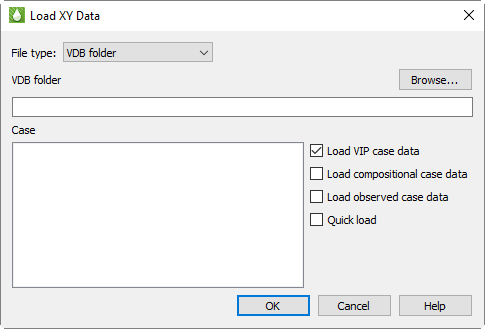
Data from the following class types can be loaded into Tecplot RS from within a VDB folder:
• WELL
• WLLYR
• AREA
• REGION
• FIELD
• FLOSTA
• GATHER
• TRACER
The Load XY Data dialog for a VDB folder has the following options:
• Browse Click the Browse button to launch the Browse For Folder dialog, which will allow you to choose the VDB folder from which to load case data. Choose the root VDB folder (this folder typically ends in a .vdb extension).
• Case When you load a valid VDB folder with the Browse button, the Case region of the dialog will display a list of case names read from the database. Choose one or more cases to load. Data from different cases will be loaded as different data sets in Tecplot RS.
• Data types (Optional) Use the Load VIP Case Data, Load Compositional Case Data, and Load Observed Case Data, and Quick Load options to specify which sets of XY data to load from the database. (Quick Load reads only field, well, and region data and skips loading completions and network connections.) If you choose to load multiple types of data, each data type will be loaded into a separate data set in Tecplot RS.
Tecplot RS provides several ways to load history data. You can load a CHEARS HIST file (.hist), load an Eclipse file containing history data, or create an ASCII file. If you use the History Match plot type, you can choose which data file to use as the history data in the Plot Controls sidebar.
• Chears or Intersect History File To load a Chears or Intersect history data file (wells only), click the Load XY Data button in the toolbar (or choose “Load XY Data” in the Project menu) to open the Load XY Data dialog. Click the Add button in that dialog, and choose “Chears HIST (*.hist)” or “Intersect OBSH (*.obsh)” as the file type to load. Navigate to and select the file and click Open and OK to finish loading it.
• Chears CSV File You can create a CSV file of history data and load it as the “Chears CSV (*.csv)” file type. With this file type you can include wells, fields, groups, and regions, rather than just wells. To create this file type, use a spreadsheet program such as Microsoft Excel and create a table of your data. The file should include one header row labeling the following required columns:
• Date or Time Use one column to give each row a date or time. Tecplot RS accepts most standard date and time formats.
• Category In this column, label each row “Well”, “Group”, “Field”, or “Region”.
• Name Include the name of the entity
• Variable value Name the variable in the header row and give the entity’s value for it in its row.
Save the file as a CSV (*.csv) file and load it into Tecplot RS through the Load XY Data dialog.
• Eclipse Data File Containing History Data If you load an Eclipse file with the “Create history data set” control turned on, Tecplot RS will create a data set consisting of all the history data contained in the Eclipse file. This way, you can use the file to compare simulation data to history data when using the history match feature in your reservoir model.
Tecplot RS creates and reads this history data set from the Eclipse file; it does not require the creation of a new data file. If you save data loaded with a created history data set as a project, Tecplot RS will re-create the history data set when you re-open the project.
• ASCII Data File You can create an ASCII file of your history data (wells only). For more information on how to build this file, see XY Data Files: “Generic ASCII Files”.
After you load your data, a good way to compare your simulator data with the history data is to use the History Match plot type.
4 - 1.5 Additional Information about XY Data
Please note the following points regarding XY Data:
• Undefined Values Tecplot RS recognizes -999999 as an undefined value. Data points with a value of -999999 are treated as zero when plotted and ignored during any routine that uses minimum or maximum values.
• Online Variable For XY data with field data, Tecplot RS creates a variable called ONLINE. The ONLINE variable stores a count of all wells that have OPR (or any appropriate alias) greater than zero at a given time step.