Tecplot RS supports the visualization of grid solution data created by the SENSOR® reservoir simulator. To load Sensor grid data into Tecplot RS, choose “Load Grid Data” from the Project menu, then choose “Sensor/TETRAD” from the file type menu in the Open File dialog. The filename extension for a SENSOR grid file is .71. Choose a file and click Open to display the options that enable Sensor data loading.
The Load Grid Data dialog for Sensor data has two pages (Files and Options), like the dialogs for loading other types of grid data. Loading Sensor data requires only the first page of the dialog, but the second page provides additional settings.
On the Files page of the Load Grid Data dialog for Sensor data, you can specify an associated XY data file to be loaded at the same time as the grid data. This file has a filename extension of .61 and is automatically selected by Tecplot RS if it exists with the same basename as the grid (.71) file
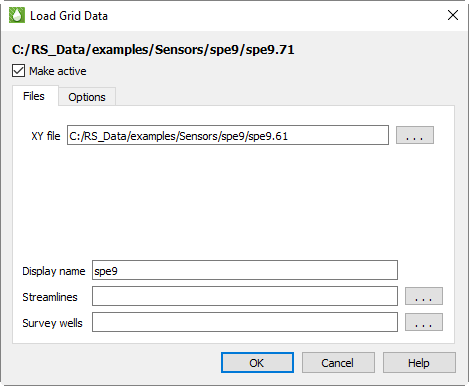
.
The Files page has the following additional options:
• Make Active Toggle-on Make Active to make this grid the active grid once loaded. It is toggled on by default for the first grid loaded, and off for subsequent grids.
• Display name Enter a name by which the data set will be known within in Tecplot RS. This defaults to the name of the selected case, but may be changed.
• Streamlines Optionally, click the browse button next to the Streamlines field to specify streamline data in FrontSim .slnspec format.
• Survey Wells Optionally, click the browse button next to the Survey Wells field to specify survey well data to load.
After choosing the Sensor data to load, click OK to load the data, or switch to the Options page in the Load Grid Data dialog to customize loading settings. See “Grid Data Loading Options” on page 142 for details.