12 - 1.1 Loading Eclipse/SLB Data
Tecplot RS reads Eclipse/SLB data (including Chears) from three or more file types, including:
• grid Grid file, containing the grid geometry
• egrid Alternative format for the grid geometry
• init Init file, containing time-independent properties, such as porosity or permeability
• unrst Unified restart file, containing time stepped (recurrent) values such as pressure and oil saturation for all time steps
• Xnnnn Individual restart files, which contain each time step in a separate file.
You may notice that the list of grid files includes files with extensions of .grid, .egrid, and .fgrid. Tecplot RS does not actually support .fgrid files, but they appear in the list because of the way the names are filtered. If you choose an .fgrid file, Tecplot RS will use either a .grid or .egrid file, if available.
In most cases, you need to specify only the grid file. Tecplot RS will automatically find the additional files, provided that the root names match that of the grid file. If both unified and non-unified restart files are available, Tecplot RS will use the unified file.
To begin loading Eclipse or Chears data, choose “Load Grid Data” in the Project menu. In the Open File dialog, choose “Eclipse(SLB)” from the file type menu and select a .grid file to open. The Load Grid Data dialog for Eclipse/SLB data has two pages (Files and Options) like the other grid data dialogs.
Use the Files page of the Load Grid Data dialog to specify the associated file(s) you wish to load, including init, restart, and XY data files. Tecplot RS automatically detects most associated files if they use the same base name as the selected grid file. If any files are not detected because they have different base names, use the browse buttons next to each field to choose the correct file.
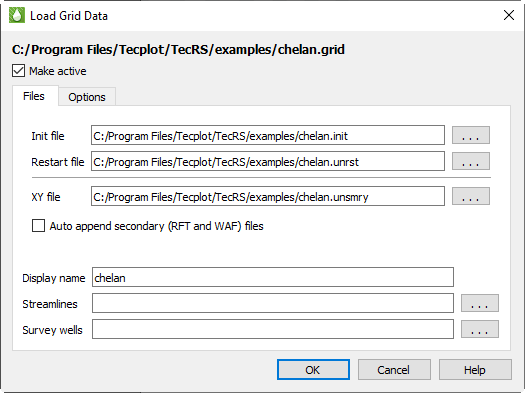
The Files page has the following additional options besides specifying the Eclipse data files associated with the grid:
• Make Active Toggle-on Make Active to make this grid the active grid once loaded. It is toggled on by default for the first grid loaded, and off for subsequent grids.
• Auto-append secondary (RFT and WAF) files Toggle-on “Auto-append secondary (RFT and WAF) files” in the Load Grid Data dialog to automatically append RFT and/or WAF files to the data set. If you toggle-on this option, for each Eclipse .unsmry file that Tecplot RS loads, it loads an RFT file (with either an .rft or .frft extension) and/or a WAF file (.waf or .rswaf extension) having the same root file name, if found, and appends it to the corresponding Eclipse .unsmry file.
• Display name Enter a name by which the data set will be known within in Tecplot RS. This defaults to the name of the selected grid file, but may be changed.
• Streamlines Optionally, click the browse button next to the Streamlines field to specify streamline data in FrontSim .slnspec format.
• Survey Wells Optionally, click the browse button next to the Survey Wells field to specify survey well data to load.
After you have specified the file(s) you wish to load, you can either click OK or switch to the Options page of the Load Grid Data dialog to specify any additional loading preferences. See “Grid Data Loading Options” on page 142 for details.