Tecplot RS can load files created by the CMG (Computer Modeling Group) reservoir simulator, which have the extension .irf, .mrf, .sr3.
|
|
To load CMG grid data into Tecplot RS, choose “Load Grid Data” from the Project menu. Choose CMG from the file type menu in the Open dialog, then choose an .irf, .mrf, .sr3 file and click Open. The Load Grid Data appears, letting you choose what data should be loaded and what units should be used.
The Load Grid Data dialog for CMG data has two pages (Files and Options) similar to the dialog for loading other types of grid data.
On the Files page of the Load Grid Data dialog for CMG data, you can specify the units for the data being loaded and choose to load XY data. Some CMG files do not include rate and ratio variables; if you would like Tecplot RS to calculate these for you while opening the file, toggle on Include derived variables.
|
|
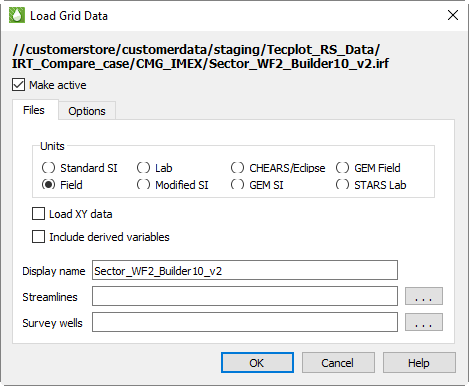
|
|
The Files page has the following additional options:
• Make Active Toggle-on Make Active to make this grid the active grid once loaded. It is toggled on by default for the first grid loaded, and off for subsequent grids.
• Display name Enter a name by which the data set will be known within in Tecplot RS. This defaults to the name of the selected case, but may be changed.
• Streamlines Optionally, click the browse button next to the Streamlines field to specify streamline data in FrontSim .slnspec format.
• Survey Wells Optionally, click the browse button next to the Survey Wells field to specify survey well data to load.
After choosing the CMG data to load, click OK to load the data, or switch to the Options page in the Load Grid Data dialog to customize loading settings. See “Grid Data Loading Options” on page 142 for details.
 CMG-format files are supported only on Windows.
CMG-format files are supported only on Windows. You can choose the default CMG units from Tecplot RS’s Options menu using the CMG System Units menu item. This choice is saved in the project file and your most recent choice will be remembered for future use. All files in a project must use the same units.
You can choose the default CMG units from Tecplot RS’s Options menu using the CMG System Units menu item. This choice is saved in the project file and your most recent choice will be remembered for future use. All files in a project must use the same units.