To display the inactive cells in the active plot, toggle-on “Inactive” in the sidebar. If you have not loaded the inactive cells associated with the active grid, Tecplot RS will prompt you load them. See Section “Loading Inactive Cells” for details.
You can use the Inactive Cells dialog to customize the inactive cell display. Click the Details button next to the Inactive toggle to launch the Inactive Cells dialog.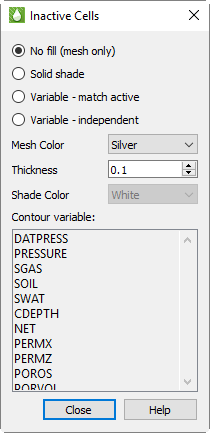
At the top of the dialog, you can choose whether to display the inactive cells as a simple mesh or shade, or whether to display a variable value:
• No fill (mesh only) Choose this option to display the inactive cells as a mesh.
• Solid Shade Choose this option to fill the inactive cells with a color.
• Variable - match active Choose this option to color the inactive cells according to the solution data of the variable used by the active cells. If the inactive cells do not contain a value for that variable, they will display with a value of zero.
• Variable - independent Choose this option to color the inactive cells according to solution data of a variable of your choice. If the inactive cells do not contain a value for that variable, they will display with a value of zero. Choose the variable you wish displayed from the Contour variable list.
In the next region of the dialog, you can specify the style of the mesh or shading chosen:
• Mesh Color Choose the color of mesh displayed from the Mesh Color menu.
• Thickness Enter a thickness value between 0.1 and 2.0 in the Thickness field to specify the width of the mesh lines as a percentage of frame size.
• Shade Color Choose a color for inactive cell shading from the Shade Color menu.
When “Variable - Independent” is highlighted in this dialog, the Contour variable list becomes active. Choose a variable from this list to use this solution variable to color the inactive cells accordingly. If the grid data for the inactive cells does not include a value for that variable, the inactive cells will display a value of zero.
A portion of this dialog’s controls are also included on the Grids page of the Plot Options dialog (when “Inactive” is chosen on the left side of that page: see Section F - 5.2 “Inactive Cell Styles”). Changes made in one dialog will be updated in the other dialog.