TIFF (Tagged Image File Format) is an image format, and thus accurately represent plots with translucency and smooth color gradations. Tecplot RS generates both color and gray-scale TIFF images.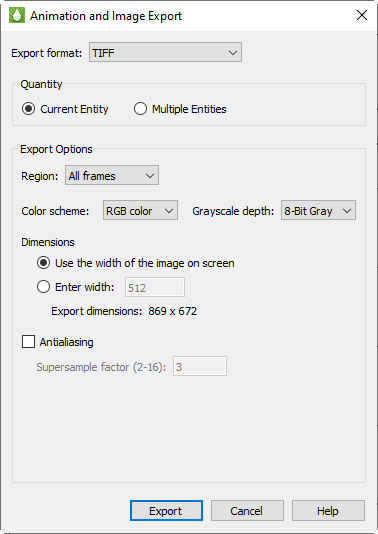
When you select TIFF in the Export dialog, you have the following options:
• Color Choose between color and grayscale TIFF output.
• Region Choose to export the active frame, all frames, or everything shown in the workspace.
• Use Width of Image on Screen Choose this option to create an image file the size of the current plot on the screen. You have to use this option if you choose on-screen image rendering in the Display Performance dialog. See Section 28 - 1 “Performance Dialog” for details.
• Enter Width Choose this option to specify a width (in pixels) for the generated image. A larger width increases the quality of your image, but exporting will take longer and result in a larger file. You cannot choose this option if you have chosen to use on-screen image rendering.
• Antialiasing Choose this option to smooth jagged edges in the image. See Section E - 5 “Antialiasing Images” for details.
• Supersample Factor Control the amount of antialiasing used in the image. See Section E - 5 “Antialiasing Images” for details.
• Convert to 256 Colors Select this option to generate an image with only 256 colors (rather than a possible 16 million colors). Tecplot RS chooses best color matches. This control will greatly reduce file size, but may decrease image quality if your plot includes many colors, translucency, smooth color gradations, or antialiasing.
• Depth For grayscale images, this specifies the number of shades of gray by how many bits of gray-scale information is used per pixel. The larger the number of bits per pixel, the larger the resulting file. Choose one of these options:
• On/Off One bit per pixel using an on/off strategy. All background pixels are made white (on), and all foreground pixels, black (off). This setting creates small files and is good for images with lots of background, such as line plots and contour lines.
• 1 Bit/Pixel One bit per pixel using gray scale values of pixels to determine black or white. Those pixels that are more than 50 percent gray are black; the rest are white. This setting creates very small files that might be useful for a rough draft or a preview image.
• 4 Bit/Pixel Four bits per pixel result in sixteen levels of gray scale. This setting results in small image files with a fair number of gray levels; it works well for preview images.
• 8 Bit/Pixel Eight bits per pixel result in 256 levels of gray. This setting represents images most fully, but can result in large file sizes.