PNG (Portable Network Graphics) is an image format, and thus accurately represent plots with translucency and smooth color gradations.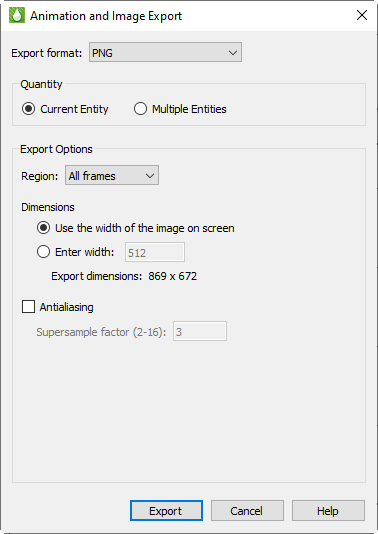
When you select PNG in the Export dialog, you have the following options:
• Region Choose to export only the active frame, or the smallest rectangle containing all frames, or everything shown in the workspace.
• Use Width of Image on Screen Choose this option to generate an image file the same size as the current plot on the screen. You can only use this option if you use on-screen image rendering in the Display Performance dialog. See Section 28 - 1 “Performance Dialog” for details.
• Enter Width Choose this control to specify a width (in pixels) for the generated image. A larger width increases the quality of your image. The greater the width you specify, the longer it will take to export the image and the larger the exported file. You cannot choose this option if you have chosen to use on-screen image rendering.
• Antialiasing Select this option to smooth jagged edges in the image. See Section E - 5 “Antialiasing Images” for details.
• Supersample Factor Control the amount of antialiasing used in the image. See Section E - 5 “Antialiasing Images” for details.
• Convert to 256 Colors Select this option to generate an image with only 256 colors (down from a possible 16 million colors). Tecplot RS selects the best color match. The image will have a greatly reduced file size, but poor image quality may result if your plot includes many colors, transparency, smooth color gradations, or antialiasing.