An Encapsulated PostScript file (EPS) is a PostScript file with additional commands that another program can use to determine the size of your plot. After you import your EPS file into another program, you can position it and usually resize it before printing.
|
|
For some applications, if you import an EPS file and print to a non-PostScript printer, it prints only the preview image. On Windows platforms, you must specify that the printer is a PS printer, or you will get a printout of the preview image.
The Export dialog for EPS format has the following options: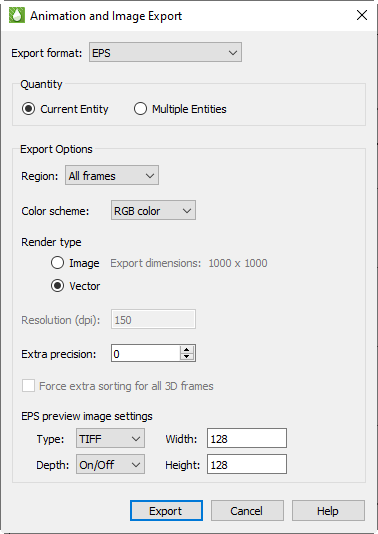
• Color Use the check box to choose between color and gray-scale EPS output.
• Render Type Choose the Render Type as vector PS commands or a PS image in the file. Vector commands generally result in a smaller file, but a PS image is required to accurately represent translucency or smooth color gradations.
If you choose Vector Render Type, you can also specify:
• Extra Precision Specify the number of decimal places to include in the size and position parameters in the resulting vector-based EPS output. Larger values create more accurate plots but larger file sizes.
• Force Extra Sorting for All 3D Frames Use this check box to order extra sorting in all 3D frames. When printing 3D plots in a vector graphics format, Tecplot RS must sort the objects so that it can draw those farthest from the screen first and those closest to the screen last. By default, Tecplot RS uses a quick sorting algorithm. This method works quickly, but sometimes operates less accurately and fails to detect problems, such as intersecting objects. If you choose Extra Sorting, Tecplot RS uses a slower, more accurate approach that detects problems.
If you choose Image Render Type, you can also specify:
• Resolution Type the resolution of the image in dots per inch. Larger values create more accurate plots but larger file sizes.
• Region Choose to export only the active frame, or the smallest rectangle containing all frames, or everything shown in the workspace.
• EPS Preview Type Tecplot RS provides the following options for the preview image:
• None No preview image information is include. This is good for importing into applications that do not use preview image information.
• TIFF Include a monochrome or gray-scale TIFF preview image. (Color preview images are not available.) This is the most common preview image format. You can specify an image depth for the preview image in the Depth menu. TIFF image depth options are described in Section E - 2.6 “TIFF Export”. (This preview image depth is separate from the depth of the actual image for EPS files generated with Render Type Image. Tecplot RS determines the actual image depth.)
• EPSIV2 Include a monochrome (one bit per pixel) Encapsulated PostScript Version 2 preview image. This is also a common preview image type in EPS files.
• FrameMaker Include a monochrome preview image compatible with older versions of Adobe® FrameMaker®. This preview image type is rarely necessary.
|
|
 If you try to send an EPS directly to a printer, the printer may not position it correctly on the paper. Use Tecplot
If you try to send an EPS directly to a printer, the printer may not position it correctly on the paper. Use Tecplot 