12 - 2.3 Changing Grid Solution Data
You may load new grid solution data into your project by choosing Project>Change Grid Solution Data. This function is convenient in two situations:
• Changing grid data when the data is stored in a separate file from the grid geometry. Due to this requirement, this feature applies only to some file types. Eclipse (SLB) allows both init and restart data to be changed; VIP allows the restart data to be changed. CMG, Sensor/TETRAD, and VDB data sets do not have this option.
• Appending streamlines or survey wells to the active grid data set if you didn’t load these when you originally loaded the grid, or want to replace streamlines or add more survey wells. This is available for all file formats.
The Change Grid Solution Data dialog is essentially the same as the Load Grid Data dialog you see when initially loading grid data into Tecplot RS, albeit with some features hidden. The following is the Eclipse (SLB) version of the dialog.
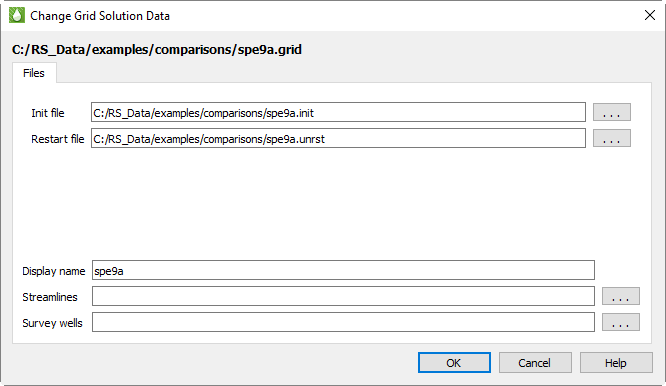
The Options tab is not displayed, since you aren’t changing the grid geometry, and the Make Active checkbox is also hidden because you are, by definition, changing the active grid data set rather than loading a new one. Also, the options for loading XY data are not included. (XY data are not associated with the grid data, so you can always load them separately; see “Loading XY Data” on page 48.)
The solution filenames are pre-filled with the paths to the current grid data solution file(s). Click the [...] browse buttons to choose different files for one or either (or enter the new path directly). Clearing the fields does not unload the data file; see “Unloading Grid Data” on page 145 for instructions on doing this.
Choosing a new streamline file replaces any streamline data already loaded, since only one streamline file may be associated with a grid. However, multiple survey well files may be attached to a single grid by loading them one at a time. Since survey well files are plain text files, you may also concatenate them into a single file and load them all at once.
You may also edit the display name for the current grid data set in this dialog.