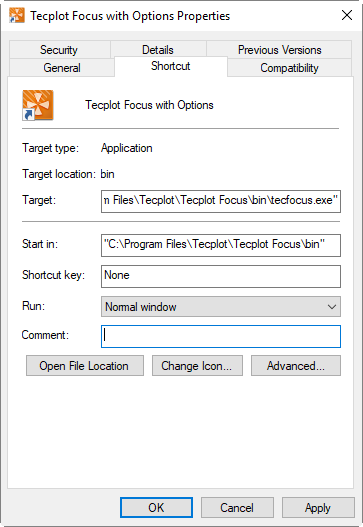Command Line Options
Tecplot Focus Command Line
The general form of the Tecplot Focus command line is:
tecfocus [options] [layoutfile] [datafiles] [macrofile]
Most Tecplot Focus command line options are available for Windows operating systems,
not just Linux and Mac. To use them, start Tecplot Focus from the Run command or at the
command prompt (cmd.exe).
|
Under Windows, invoking Tecplot Focus from the command line or in a
.bat file returns immediately rather than waiting for the
application to terminate. If you are using Tecplot Focus to convert
files or run a macro, you probably want to wait until Tecplot Focus has
finished one operation before proceeding with the next. Otherwise, the
next step may be working with partially-written data. To do this, invoke
it with start /wait tecfocus followed by the desired options.
Where:
- layoutfile
-
File with extension *.lay or *.lpk. See also Layout Files, Layout Package Files, Stylesheets.
- datafiles
-
One or more data files. If both a layout file (*.lay only) and data files appear on the command line, Tecplot Focus substitutes the data files referenced in the layout file with the data files listed in the command line.
- macrofile
-
Macro file name. See also Macros.
- options
-
one or more of the following:
-addonfile filename |
Supply a custom list of addons via the tecplot.add file. |
-b macrofile |
Run in batch mode. |
-c cfgfile |
Use cfgfile for the configuration instead of the default configuration file, tecplot.cfg. |
-convert |
Loads all the specified data files, and runs specified macros in a restricted batch mode in which the only permitted options are reading data files (in any supported format) and writing SZL files. Does not use a license key. See also -o. |
-display computername |
Display on computer computername (Linux only). The target system must have X-server capability with the GLX extension. |
-datafile filename |
Load data file filename. |
-debug dbugfile |
Send debug information to the file dbugfile. Information is displayed to aid in debugging a new configuration file, macro file, or binary data file. You may specify the minus sign ("-") for dbugfile to send the debug output to the "standard output" (Mac/Linux only). |
-f fontfile |
Use fontfile instead of the default font file, tecplot.fnt. |
-h homedir |
Use homedir for the home directory instead of the default home directory. |
--help |
Open help message for command-line flags. |
-loadaddon "addonname" |
Load an add-on named addonname. |
-m colormapfile |
Use colormapfile as the initial color map file. |
--max-available-processors numprocs |
Restrict the number of processors (processor cores) employed by Tecplot Focus to the numprocs specified. Some tasks can be performed in parallel, so using all available processors greatly increases performance of those tasks. By default, Tecplot Focus uses all processors available on the machine to provide the best performance in most cases. Assign a value less than the total number of available processors to limit the number of processors used by Tecplot Focus to the assigned number. |
--mesa |
Linux Only – Run using Tecplot’s LLVM Mesa Vulkan driver. This graphics driver is slower than the native Vulkan driver, however it can be used as a workaround when native drivers are buggy or not available. |
-nobanner |
Do not show the opening banner (i.e. splash screen). |
-nobatchlog |
Suppress creation of the file batch.log during batch mode operation. |
-nostdaddons |
Do not load the add-ons listed in the tecplot.add file. |
-notoolbar |
Run with the toolbar deactivated. |
-nowelcomescreen |
Do not display the Welcome Screen at startup (it may still be opened after launch from the View menu) |
-o outputfile.szplt |
Writes the specified SZL file from the data loaded from other files (including macros) specified on the command line, then exit. Does not require a license key. See also the -convert command. |
-p scriptfile |
Play the macro commands in the file scriptfile.mcr. |
-q |
Use quick playback mode. Ignores delay and pause commands. |
-qm quickpanelfile |
Place the macro functions in quickpanelfile in the Quick Macro Panel, instead of using the macros from the default file, tecplot.mcr. |
-quiet |
Turns off all standard-out messages (Linux only). |
-r printfile |
Set the filename for routing Print Files to printfile. |
-s stylefile |
Use stylefile as a stylesheet for the first frame (*.sty). |
-showpanel |
Open the Quick Macro Panel upon startup. |
--use-openssl |
Linux Only - Force the use of supplied OpenSSL libraries instead of installed system libraries. For systems with unusual OpenSSL configurations, this may enable the Load Remote Data option in the file menu (the SZL Client add-on). |
--use-sys |
Use the libraries from the bin/sys sub-folder below the tecplot home directory when running Tecplot. The sys sub-folder contains the version of libstdc++ that was used to build Tecplot and may be required when running older Linux systems. (Linux only). |
-v |
Display the version number. |
-y exportfile |
Set the filename for export files to exportfile. |
-z |
Display macro commands in the Macro Viewer. This allows you to see macro commands prior to their launch. |
| Command Line Input | Result |
|---|---|
tecfocus |
Run Tecplot Focus without pre-loading any data files |
tecfocus ex1.plt |
Run Tecplot Focus loading the data file ex1.plt as the first dataset |
tecfocus ex1.plt ex2.plt ex3.plt |
Run Tecplot Focus loading the data files ex1.plt, ex2.plt, and ex3.plt as the first dataset |
tecfocus -h /usr/myhome -c /usr/myhome/myset.cfg |
Run Tecplot Focus using /usr/myhome as the Tecplot Focus home directory and loading the Tecplot Focus configuration file /usr/myhome/myset.cfg |
tecfocus sumtr1.lay |
Run Tecplot Focus using layout file sumtr1.lay |
tecfocus calc.lay temp.plt |
Read a Tecplot Focus layout file calc.lay and replace the first dataset referenced in the layout file with the data file temp.plt. |
tecfocus -p a.mcr |
Run Tecplot Focus and play a macro called a.mcr |
tecfocus infile.dat -o outfile.szplt |
Reads infile.dat, writes outfile.szplt in batch mode. Does not require a license. |
tec360 -convert conversion.mcr |
In batch mode, run the macro file conversion.mcr which may contain instructions only to read files and write them in .szl format. Does not require a license. |
Using Command Line Options in Windows Shortcuts
All of the command line options that can be entered at the DOS or WCommand prompt by using the Run command can also be used in a Windows shortcut.
If you frequently run Tecplot Focus using the same command line flags, it may be useful to create a shortcut on your Windows desktop that launches Tecplot Focus with the desired command line flags. Here’s how this can be done:
-
Right click any blank space on your Windows desktop.
-
Select from the resulting Menu.
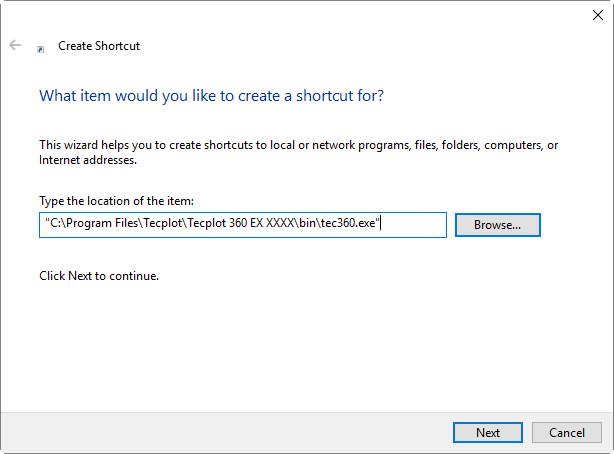
-
In the dialog, type the location of the Tecplot Focus executable, along with any command flags you want to specify. An example command line is:
"C:\Program Files\Tecplot Focus 2025 R2\bin\focus.exe" -p C:\Me\mymacro.mcrYou may also click the Browse button to choose the executable using an Open dialog, instead of typing the path.
-
Click .
-
Select a name for your shortcut, then click .
-
A new shortcut icon will be placed on your Windows desktop.
Changing Shortcuts
You can alter an existing shortcut by doing the following:
-
Right-click on the shortcut icon you want to change and select .
-
On the Shortcut page, modify the command line by changing the setting for Target. To change the working directory that Tecplot Focus runs under, change the Start in location.