16 - 3 Iso-Surface Contour and Shade
The Contour and Shade page of the Iso-Surface Details dialog controls the contour and shade style settings for all iso-surfaces. (These styles act independently of the style assigned to zones by the Zone Style dialog.) Tecplot 360 EX applies the attributes set on this page (and every page of the dialog) to the Iso-Surface group selected at the top of the dialog next to the Show Group toggle.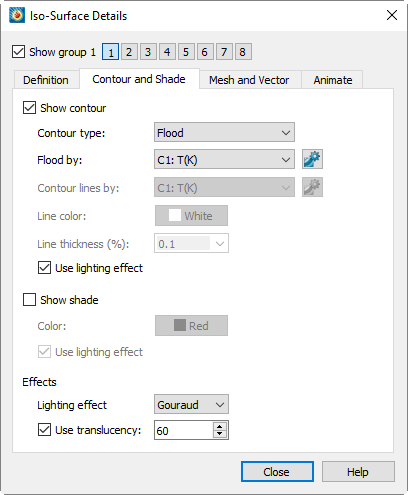
The Contour and Shade page of the dialog includes the following controls:
• Show Contour - Toggle-on "Show Contour" to display contours on iso-surfaces.
• Contour Type - Select the contour type from the drop-down. Lines, Flood, Lines and Flood, Average Cell Flood, and Primary Value Flood are available.
• Flood by - If you chose contour flooding, select the contour group by which to flood the contours, or select RGB flooding. Use the nearby  button to bring up the Contour & Multi-Coloring Details dialog, where you can define contour groups. (See Section 9 - 2 “Contour & Multi-Coloring Details”.)
button to bring up the Contour & Multi-Coloring Details dialog, where you can define contour groups. (See Section 9 - 2 “Contour & Multi-Coloring Details”.)
• Contour Lines by - If you chose contour lines, select the contour group by which to draw lines. Use the nearby  button to display the Contour & Multi-Coloring Details dialog to define contour groups.
button to display the Contour & Multi-Coloring Details dialog to define contour groups.
• Line Color - If you chose contour lines, click Line Color to select a line color in the Color Chooser.
• Line Thickness - If you chose contour lines, select a contour line thickness from the drop-down menu, or enter your own number in the text field.
• Use Lighting Effect - Toggle-on to enable the lighting effect selected in the Light effect drop-down menu.
• Show Shade - Toggle-on to display shading on iso-surfaces.
• Color - Select a shade color using the Color Chooser.
• Use Lighting Effect - Toggle-on to enable the lighting effect selected in the Light effect drop-down menu.
• Effects:
• Lighting Effect - Select between Paneled or Gouraud shading.
• Use Translucency - Toggle-on to enable the surface translucency text field, where you may set the surface translucency from 1 (nearly opaque) to 99 (nearly transparent).