Adobe® Flash® is a popular tool for creating interactive Web content, including animations and movies. The Flash product is not required to create Flash-format movies using Tecplot 360 EX, nor to view them. Flash files have a filename extension of .swf and are therefore also widely referred to as SWF files.
Playback
• Flash movies can be played in several freely distributed Flash players. For example, Swiff Player is a stand-alone player for Windows that enables Flash users to easily play their Flash movies.
• You can play Flash movies using the QuickTime software included with Mac.
• There are several tools at download.com that can help manage, browse, convert, and display all kinds of Flash files on your computer.
The easiest way to insert and SWF into Microsoft® PowerPoint® presentations is to download ShowRoom, a Microsoft PowerPoint add-in that incorporates a free Flash player formerly called Swiff Point Player. It's from the same developer as the standalone Swiff Player described under Playback, above. (Some other features of ShowRoom are not free of charge, but these need be paid for only if you want to use them.)
A secondary option is to play it in a PowerPoint presentation using a Microsoft ActiveX control and the Macromedia Flash Player. To run the Flash file, you add an ActiveX control to the PowerPoint slide and create a link from it to the Flash file. You also have the option of embedding the Flash file in the presentation; see:
Flash on the Web
Flash files can be inserted into Web documents using Web design tools such as Adobe® Dreamweaver® (although this is only one such tool). You can also create Web documents by writing HTML directly in a text editor.
Once inserted in a Web page, Flash movies play directly within your browser, assuming the Flash plug-in is installed. (Most browsers on today's desktop operating systems come with the Flash plug-in pre-installed; if your browser did not, you can easily install it.) An outside media player is not needed to launch the animation.
Flash Export Options
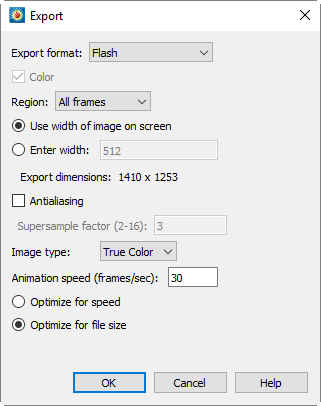 The following options are unique to Flash files. For options common to all supported export formats, see “Animation Export” on page 440.
The following options are unique to Flash files. For options common to all supported export formats, see “Animation Export” on page 440.
• Image Type - Choose an image type. Your options are:
• True Color - Select this option to create twenty-four-bit images with lossless (ZLIB) compression.
• JPEG - Select this option to create twenty-four-bit images with lossy compression. This produces smaller files than True Color, and the images will be of lower quality.
• 256 Colors - Select this option to reduce each image to 256 colors and compress it with ZLIB. This gives essentially the same output as AVI.
• Optimize for Speed - For True Color or 256 Colors image types, select this option to create the output as quickly as possible. This reduces the compression level and results in larger files. It does not affect playback speed.
• Optimize for File Size - For True Color or 256 Colors image types, select this option to produce the smallest possible files. This setting does not affect playback speed.