20 - 5.1 Rectangular Zone Creation
Creating a rectangular zone is often the first step in interpolating irregular data into an ordered grid or in plotting analytic functions.
Tecplot 360 EX allows you to create a new ordered rectangular zone with the dimensions in the I, J and K-directions you specify. This is done either with the Create Rectangular Zone tool (only) or the Create Rectangular Zone dialog. The zone that you create has the same number of variables as other zones in the dataset.
To create a rectangular zone, select Create Zone>Rectangular from the Data menu.
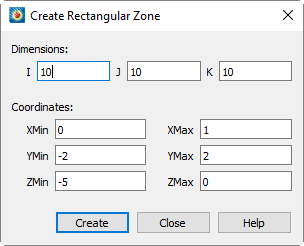
The Create Rectangular Zone dialog has the following options:
• Dimensions - Enter the number of data points in the I, J and K-directions.
• To create an I-ordered zone, enter 1 for both the J and K-dimensions.
• To create an IJ-ordered zone, enter 1 for the K-dimension. The z-axis variable will equal ZMin throughout the created zone.
• To create an IJK-ordered zone, enter a K-dimension greater than one.
• Coordinates - Enter the start and end points of the physical coordinates (X,Y and Z).
• Create - Select the [Create] button to create the zone.
Tecplot 360 EX uniformly distributes the data points in the I, J and K directions. Any variable not assigned to an axis is set to zero.
By using the Specify Equations dialog under the Data>Alter menu, you can modify the X, Y, and Z-coordinates, and the values of the other variables as well, by using equations or Equation files. See Section 20 - 1 “Data Alteration through Equations”.