20 - 5.2 Circular or Cylindrical Zone Creation
Tecplot 360 EX allows you to create a new ordered circular or cylindrical zone with the dimensions in the I, J, and K-directions you specify. The I-dimension determines the number of points on each radius of the zones. The J-dimension determines the number of points around the circumference. The K-dimension determines the number of layers in the zone, creating a cylinder.
You create a circular or cylindrical zone with the Create Circular Zone dialog (accessed via Data>Create Zone, or with the Create Circular Zone tool (only). The zone that you create has the same number of variables as other zones in the dataset.
If you have no current dataset, Tecplot 360 EX creates one with two or three variables, depending on the K-dimension. If you specify K=1, the dataset is created as IJ-ordered, and has two variables. If you specify K>1, the dataset is created as IJK-ordered, and has three variables.
To create a circular zone select Create Zone>Circular from the Data menu.
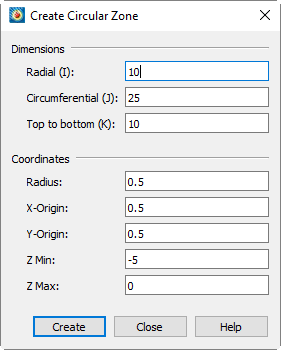
The Create Circular Zone dialog has the following options:
• Dimensions - Enter the dimensions of your circular zone:
• Radial (I) - Specify the number of points the radial direction (I)
• Circumferential (J) - Specify the number of points in the circumferential direction (J)
• Top to Bottom (K) - Specify the number of points for the height of the cylinder (K). Set K equal to one to create a circular zone.
• Coordinates
• Radius - Enter the length of the radius.
• X-Origin and Y-Origin - Enter the coordinates for the zone center
• ZMin and ZMax - Enter the minimum and maximum Z-coordinates. For a circular zone (where K=1), the Z variable is set to ZMin for all points.
• Create - Select the [Create] button to create the zone.
For IJ-ordered, Tecplot 360 EX creates a zone in which I-circles are connected by J-radial lines. For 3D (K>1), Tecplot 360 EX creates a K-layered cylindrical zone having I-circles connected by J-radial planes. All other variables are set to zero These two scenarios are shown below
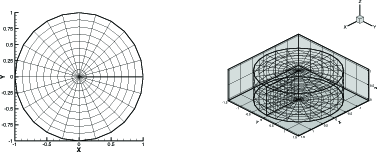
.
Using the Alter option from the Data menu, you can modify the X-, Y-, and Z-coordinates, and the values of the other variables as well, by using equations or equation files. See Section 20 - 1 “Data Alteration through Equations”.