E - 4 Saving a Tecplot Product File
To share a view of your plot with another Tecplot user (such as a Tecplot 360 or Tecplot Focus user), you can save your plot as a Tecplot layout package file (.lpk) or write your data to either a binary (.plt) or ASCII (.dat) file.
E - 4.1 Tecplot Layout Package File Export
To create a Tecplot layout package file, choose “Tecplot Data” and then “Save Tecplot Layout” from the Project menu. Other Tecplot products, such as Tecplot 360 and Tecplot Focus, can read the file type that this method creates (.lpk).
Layout package files include data and style information of your plot, with an optional preview image of the Tecplot product workspace. When you use this file type, you lose much functionality of manipulating your plot, retaining basic image viewing, zooming and style representation.
|
|
Using the Write Data File Options dialog, you can write out the data set in the active frame as either an ASCII or binary data file. Choose “Tecplot Data” and then “Write Tecplot Data File” from the Project menu to open this dialog, customize settings and choose file type in the dialog, and click OK to name and choose location for your data file.
The Write Data File Options dialog includes the following controls to help you choose the aspects of your data that you wish to include in the binary file, as well as whether to write the file as ASCII (.dat) or binary (.plt).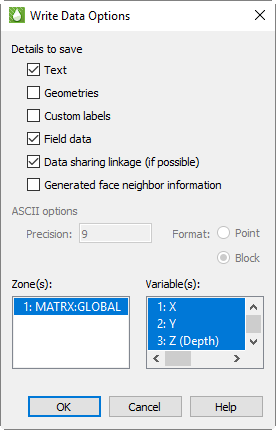
• Details to Save In the first region of the dialog, choose the details to include in the data file by turning on and off the appropriate check boxes. By default, Tecplot RS includes all details present in the active frame. You can customize whether to include:
• Text Turn on this control to include all text in the active frame.
• Geometries Turn on “Geometries” to include any and all geometries in the active frame.
• Custom Labels Use this control to choose whether to include custom labels.
• Field Data Turn on this control to include zone data in the file.
• Data Sharing Linkage (If Possible) With this control turned on, Tecplot RS will include the variable and connectivity shared between zones in the data set, reducing the data set’s size and loading time.
|
|
• Face Neighbor Information Generated by Tecplot RS Turn on this control to save face neighbor information generated by Tecplot RS for finite element zones. This increases data set size and loading time, but speeds performance after loading.
• Save Data File Using Use this control to choose whether to save the file as ASCII (.dat) or binary (.plt). When ASCII is selected, you can set the precision of the float and double variables with the Precision text field. Tecplot RS writes these variable types in exponent format and the precision determines the number of digits included to the right of the decimal point.
• Zone/Geometry Format When ASCII file type is selected, you can use this region to choose to write the file in Point or Block format. (Tecplot RS requires BLOCK format if the data set includes any cell-centered variables.) See the Tecplot 360 Data Format Guide (available on the Tecplot Web site) for more information on these formats.
• Zone(s) and Variable(s) Use the Zone(s) and Variable(s) regions of the dialog to choose the zones and variables to include in the file.

 To write the file quicker, at the expense of file size and loading time, turn off “Data Sharing Linkage”.
To write the file quicker, at the expense of file size and loading time, turn off “Data Sharing Linkage”.