An alternative way of comparing grid files is to create a “delta” file; that is, a file of the calculated differences between two solution files. The delta file can then be loaded into Tecplot RS and even displayed alongside the original file using the Compare toggle. This procedure works with Eclipse/Chears grid files, VIP Map grid files, and Sensor Map grid files.
To begin creating a delta file, choose Create Delta Grid File from the Project menu.
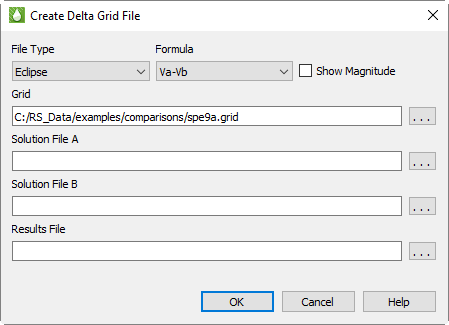
In the Create Delta Grid File dialog that appears, you can adjust the settings for your delta grid file, indicate where to save it, and click OK to create the file. The dialog offers the following settings:
• File Type Use the File type menu to specify whether to compare a set of Eclipse data files, VIP Map data files, or Sensor Map data files.
• Formula Choose one of four formula selections to designate how the delta file is calculated, and toggle-on “Show Magnitude” if you wish to use the magnitudes of the calculations.
The four formula selections by which the delta file is calculated include the following, where Va indicates each value in the first data file and Vb indicates the corresponding value in the second data file:
• Va-Vb = Value in Solution File A minus corresponding value in Solution File B (default)
• Vb-Va = Value in Solution File B minus corresponding value in Solution File A
• (Vb-Va)/Vb = Value in Solution File B minus corresponding value in Solution File A, normalized by the value in Solution File B
• (Va-Vb)/Va = Value in Solution File A minus corresponding value in Solution File B, normalized by the value in Solution File A
Toggle-on “Show Magnitudes” to use the magnitude (absolute value) of the calculation method you chosen. This option ignores the direction (+ or -) of the delta value.
• Grid Use the Grid field and browse button to specify the grid file to use. The two solution files must belong either to the same grid or to grids with identical structures (they must have the same LGRs, same dimensions for each grid, and identical inactive cells).
The Grid controls do not appear when you choose “Sensor Map” in the File Type menu, since Sensor Map files include the grid and solution data in the same file. Tecplot RS does not need a separate grid file in this case.
• Solution Data A Specify the first solution file to use.
|
|
• Solution Data B Specify the second solution file to use.
• Results File Specify the name of the delta file that Tecplot RS will create, including the complete path. The delta file (Results File) will contain the calculation results of each value in Solution File A and its corresponding value in Solution File B. The variables in the delta file will be the difference values and will be named dVariable, where Variable is the original variable name. For example, if water saturation (SWAT) is present in both solution files, the variable name in the delta file will be dSWAT. If you plan to compare this file using the Compare sidebar checkbox, you should create variable aliases to link these variable names to the originals.
|
|

 Although the output file is formatted like the input files, it contains only those data fields recognized or needed by Tecplot RS. For this reason, we cannot guarantee that other visualization/post-processing applications will be able to load or display the output file.
Although the output file is formatted like the input files, it contains only those data fields recognized or needed by Tecplot RS. For this reason, we cannot guarantee that other visualization/post-processing applications will be able to load or display the output file.