If you load a single data file, that file will display as the Active Data Set. Otherwise, the first file you selected of multiple files will display as the Active Data Set. You can manage your currently loaded data sets by clicking the Manage Data button in the toolbar, or choosing “Manage Data” from the Project menu. Switch to the XY page of the Manage Data dialog to manage XY data sets.
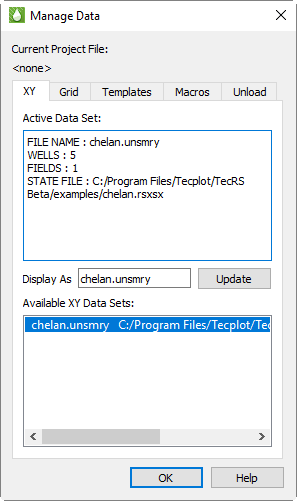
The XY page of the Manage Data dialog offers the following options:
• Display As - Optional After loading your data file(s), you can use the Display As text field on the XY page of the Manage Data dialog to designate a display name for the Active data set. The display name will display instead of the file name in your plots. The file name will display if the Display As field contains no name.
|
|
• Available Data Sets - The available data set area displays information about the number of wells, groups, and other related information. To change active data sets on the XY page of the Manage Data dialog, choose the desired file name in the “Available Data Sets” region of the dialog. This will highlight the Active Data Set in the “Available Data Sets” list.
 You must click the Update button to save your changes to the Display As field.
You must click the Update button to save your changes to the Display As field.