In VIP files, the grid and solution data are both stored in files with a .map extension. Tecplot RS supports only Fortran-format binary VIP files. In the case of VIP formats, one .map file contains the grid geometry and static properties. Another .map file, chosen separately, contains the time-dependent variables.
Tecplot RS makes "Date" or "Time" available to the user for use in their plots. However, VIP files contain Date information only. Tecplot RS sets the Time value for each time step as the number of days from the first day in the file.
To load VIP files, choose “Load Grid Data” from the Project menu and choose VIP Map from the file format menu in the Open File dialog. Then select the main VIP .map file, sometimes referred to as the “init” file, containing the grid and static properties. After clicking Open, the Load Grid Data dialog appears, with two pages (Files and Options).
Put the “init” data in the Grid field, and the “recurrent” file in the Solution Data field on the Files page of the Load Grid Data dialog. You can specify the variable used to identify inactive cells on the Options page of the Load Grid Data dialog.
Use the Files page of the Load Grid Data dialog to specify the file(s) you wish to load. You may choose a restart file (which contains the time-based variables) and/or an XY data file.
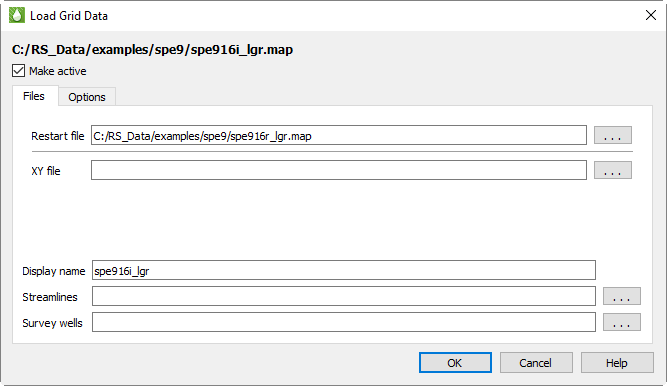
The Files page has the following additional options besides specifying the additional VIP data files associated with the grid:
• Make Active Toggle-on Make Active to make this grid the active grid once loaded. It is toggled on by default for the first grid loaded, and off for subsequent grids.
• Display name Enter a name by which the data set will be known within in Tecplot RS. This defaults to the name of the selected map file, but may be changed.
• Streamlines Optionally, click the browse button next to the Streamlines field to specify streamline data in FrontSim .slnspec format.
• Survey Wells Optionally, click the browse button next to the Survey Wells field to specify survey well data to load.
After you have specified the file(s) you wish to load, you can either click OK or switch to the Options page of the Load Grid Data dialog to specify any additional loading preferences.
Use the Options page of the Load Grid Data dialog to specify your preferences for the use of the RSGRID file, Optimization and Inactive Cells.
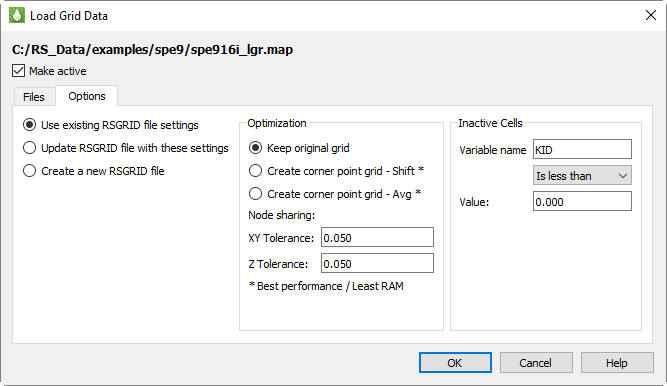
• Make Active Toggle-on Make Active to make this grid the active grid once loaded. It is toggled on by default for the first grid loaded, and off for subsequent grids.
The RSGrid file contains the grid geometry in an internal, proprietary format. This format compresses the data and allows more memory efficient data loading. Use the radio buttons to specify whether to:
• Use the previous settings in the file
• Overwrite the RSGrid file with the settings in the new dialog
• Force creation of a new RSGrid file (even if the settings have not changed). This will create an rsgridi file as well, to control the inactive cells in your grid plot.
You can delete the rsgrid file at any time, but Tecplot RS will recreate it the next time you load the file. You can also create RSGrid files externally with the RSPreprocess utility. Refer to Section K - 4 “RSGRID File Format” and Section J - 1 “RSPreprocess” for additional information.
• Optimization
Tecplot RS can perform grid optimization to smooth the grid and remove unnecessary nodes inherent to corner point grids. Choose from three options:
• With “Keep original grid” chosen, Tecplot RS does not perform any smoothing. However, to improve performance, it will still attempt to share duplicate nodes. The Node sharing tolerances define how close values must be for Tecplot RS to consider them a match.
|
|
• With “Create corner point grid - Shift” chosen, Tecplot RS joins the face of one cell to the adjacent face in the next higher-numbered plane.
• With “Create corner point grid - Average” chosen, Tecplot RS joins faces, but calculates new Z-values for the corners by averaging the nodes on the joined faces. If you set your simulator to output a smooth corner point grid, these options will have little or no effect on the appearance.
If NNCs (Non-Neighbor Connections) exist in the grid, Tecplot RS will NOT smooth the grid across the NNC plane. Hence, Tecplot RS will preserve faults with specified NNCs.
|
|
In the absence of NNC definitions, smoothing a corner point grid with faults may result in highly distorted cells. In these cases, use the “Keep original grid” selection.
Although Tecplot RS does not perform smoothing when “Keep original grid” is chosen in the Optimization region of the Options page, to improve performance, it will still attempt to share duplicate nodes. The Tolerances define how close values must be for Tecplot RS to consider them a match. The tolerances only activate when “Keep original grid” is chosen.
Horizontal (XY) and vertical (Z) tolerances are measured separately. In general, a minimum tolerance of around 2% of the average cell size is recommended - this will preserve the original geometry but will help reduce memory requirements and improve display performance. Increasing the tolerance to 10% of the average grid size will further increase performance without significantly changing the geometry.
Applying the smoothing or node sharing calculations can be time consuming, especially for large grids. For this reason, the results of these optimizations are saved in a new grid file with an extension of RSGRID. Once the RSGRID file has been calculated, the program reads from it instead of the original grid file, which greatly reduces file load time.
Tecplot RS also includes a stand-alone executable named RSPreprocess. You can set this program to run at the end of a simulator run to make the more efficient RSGRID file available immediately.
Tecplot RS applies these optimization functions when loading a file. You cannot use these settings to change files once they are loaded.
• Inactive Data
Use the Inactive Cells region of the dialog to specify the criteria to identify inactive cells, and/or load additional inactive cells.
• Identify Cells as Inactive
Use the Var Name field to specify the variable to use, the menu to specify the comparison criteria, and the Value field to specify the comparison value. If Tecplot RS does not find the specified variable in the init file, it will mark no cells as inactive. It does not consider variables in the recurrent .map file.
|
|
 The “Keep original grid” option is intended to preserve the grid provided in the original file. However, since grids often include distortion, Tecplot RS uses tolerances to force node-sharing at logically identical cell nodes. If these nodes fall within the specified tolerances, Tecplot RS eliminates the redundant nodes to reduce memory and speed up rendering. This operation that eliminates nodes is a form of smoothing. Larger tolerances allow greater smoothing. Thus, choosing “Keep original grid” can provide a smooth version of the original grid. It becomes more apparent as you increase the tolerances.
The “Keep original grid” option is intended to preserve the grid provided in the original file. However, since grids often include distortion, Tecplot RS uses tolerances to force node-sharing at logically identical cell nodes. If these nodes fall within the specified tolerances, Tecplot RS eliminates the redundant nodes to reduce memory and speed up rendering. This operation that eliminates nodes is a form of smoothing. Larger tolerances allow greater smoothing. Thus, choosing “Keep original grid” can provide a smooth version of the original grid. It becomes more apparent as you increase the tolerances. Smoothing a corner-point grid does NOT change the variable values (pressure, saturations, and so forth). Smoothing affects only the shape of the grid.
Smoothing a corner-point grid does NOT change the variable values (pressure, saturations, and so forth). Smoothing affects only the shape of the grid.