Click any of the Style buttons to launch the Frame Options dialog, which allows you to customize color and border options for each frame.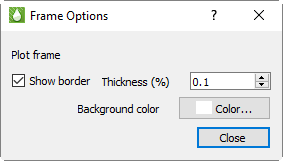
Use this dialog to choose whether or not to include a border, to choose the border thickness, and to choose a background color, if any.
The dialog indicates the frame that you are editing. Any changes you make will be reflected immediately. You can change the frame (Plot, Header, or Footer) you are working on by clicking one of the three Style buttons on the sidebar or by clicking on the frame.
See Section 3 - 1 “Using Frames” for additional information on working with frames in.Tecplot RS.
D - 1.3 Saving the Paper Layout
To use your paper layout settings on other plots, save your settings to a file. This allows you to maintain different settings for different scenarios. Click the Load button in the Paper Layout sidebar to load paper layout settings. You have the option either to load an existing paper layout file (*.rslay, *.rslayx) or to load paper layout settings embedded in a project file (*.rspr). Refer to Chapter 22: “Projects” for additional information about project files.
|
|
After making changes to the paper layout, if the paper layout file is already open, use the Save button to save your changes. Otherwise, use the Save As button to assign a file name and save the design. The file will have an extension of .rslayx. Toggle-on “Load at startup” before saving the file to have Tecplot RS load that layout every time it launches.
If you would like to associate your paper layout file with a set of XY and/or grid files, we recommend creating a project file. To create a project file, choose “Save Project” from the Project menu. Refer to Chapter 22: “Projects” for additional information.
