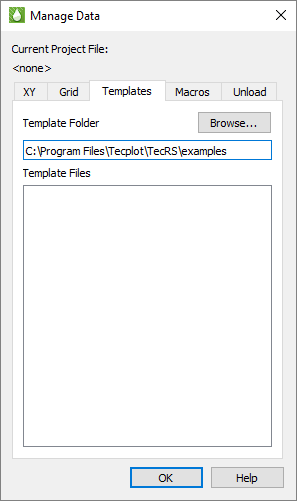 Templates store data-independent plot settings and can be applied to data sets other than the one used to create them. We suggest you create a folder specifically for storing your templates. This folder does not need to be the same location as your project file or data files. Having a single folder containing all your templates usually works well, since templates are designed as “generic” in nature, for use with multiple different projects.
Templates store data-independent plot settings and can be applied to data sets other than the one used to create them. We suggest you create a folder specifically for storing your templates. This folder does not need to be the same location as your project file or data files. Having a single folder containing all your templates usually works well, since templates are designed as “generic” in nature, for use with multiple different projects.
You can change the location of the Template Folder at any time by choosing “Choose Folder” from the Templates menu. This launches the Manage Data dialog with the Templates page open.
To change the Template Folder, click the Browse button and choose a new folder, or type the location into the text field. Tecplot RS scans the specified folder for files with the template extension (.rstmpl) and lists file names of any templates it finds in the Template Files box.
23 - 2.1 Saving Template Files
Once you create plot settings that you want to save as a template, choose “Save Template” from the Templates menu. The Save Template dialog shows the folder currently chosen for template files associated with this project. Any template files you create will be saved in this folder. You can change the folder by clicking the Browse button.
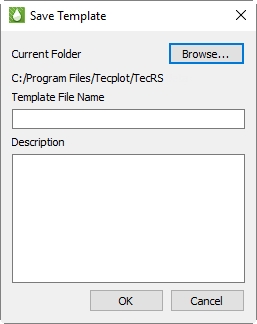 Type a descriptive file name for your template file in the Template File Name text field. If you wish, you can type a description of the plot you are saving in the Description field.
Type a descriptive file name for your template file in the Template File Name text field. If you wish, you can type a description of the plot you are saving in the Description field.
|
|
Click OK, and Tecplot RS will save the template file. Tecplot RS automatically adds the file name extension .rstmpl.
 Keep lines short and press Enter for each new line. This will make the description easier to read when it appears in the dialog that lets you choose to apply a template.
Keep lines short and press Enter for each new line. This will make the description easier to read when it appears in the dialog that lets you choose to apply a template.