You may select the source for the data points used to plot vectors and scatter symbols from the Points page of the Zone Style dialog (shown below).
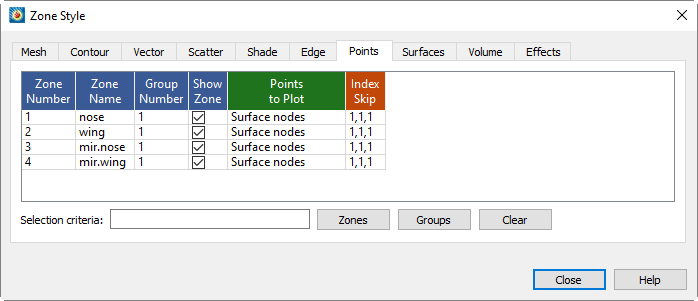
|
|
Figure 7-2 shows a plot where zone 1 is plotting scatter symbols only on one plane (J=5) and zone 2 is plotting all symbols.
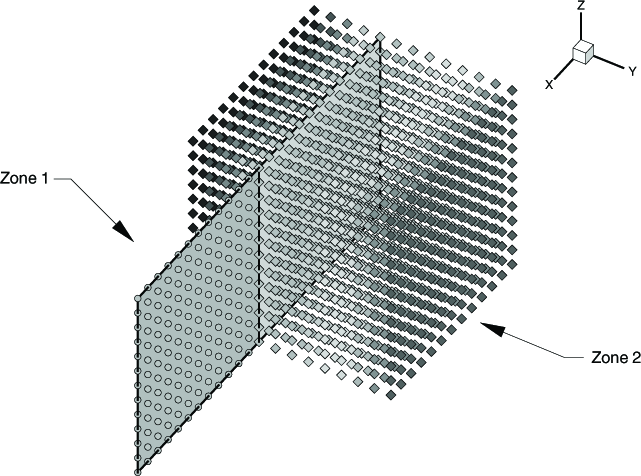
Figure 7-2. A plot showing two zones set to show only J-planes equal to five, with scatter symbols plotted on the surface in zone 1 and all symbols in zone 2.
• Points to Plot - Right-click to select how the points are plotted:
• Nodes on Surfaces - Draws only the nodes that are on the surface of the zone.
• All Nodes - Draws all nodes in the zone.
• All Connected - Draws all the nodes that are connected by the node map. Nodes without any connectivity are not drawn.
• Cell Centers Near Surfaces - Draws points at the cell centers which are on or near the surface of the zone.
• All Cell Centers - Draws points at all cell centers in the zone.
• Index Skip - Right-click to specify the skip intervals for the I, J, and K-indices. The menu options are as follows:
• No Skip - Set the I, J, and K-skip intervals to one; plot all points or vectors.
• Enter Skip - Specify I, J, and K-skip intervals on the Enter Index Skipping dialog.
|
|
 For information on using the controls at the bottom of the Zone Style dialog to select zones by name, see the description of these at the end of
For information on using the controls at the bottom of the Zone Style dialog to select zones by name, see the description of these at the end of  For irregular and finite element data, only the I-Skip has an effect. I-skip will allow you to skip through nodes in the order they are listed in the data file.
For irregular and finite element data, only the I-Skip has an effect. I-skip will allow you to skip through nodes in the order they are listed in the data file.