Use Auto Redraw - When selected, the plot will be automatically redrawn, whenever style or data changes. Some users prefer to turn this option off while setting multiple style settings and then manually press the [Redraw] or [Redraw All] button on the Plot sidebar to see a full plot.
|
|
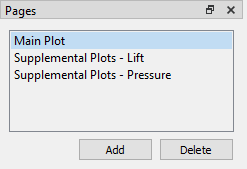 In Tecplot 360 EX, a page is a container for any number of frames, each of which is a container for a plot. A layout can contain any number of pages (although many layouts contain only one). You can use the Pages sidebar to see the pages in the current layout, to choose which page is displayed in the workspace, and to create, rename, and delete pages.
In Tecplot 360 EX, a page is a container for any number of frames, each of which is a container for a plot. A layout can contain any number of pages (although many layouts contain only one). You can use the Pages sidebar to see the pages in the current layout, to choose which page is displayed in the workspace, and to create, rename, and delete pages.
The Pages sidebar may be opened from the View menu if it is not currently visible. In the Pages sidebar, you may:
• Click Add to add a new page. The new page is initially named "Untitled."
• Click a page to view it in the workspace. Only one page is visible at a time.
• Double-click a page to specify or change its name. The name becomes editable in the sidebar; simply type the new name, then press Enter.
• Click Delete to delete the active page.
|
|
The Frames sidebar allows you to manage the frames on the current page, including activating and ordering them, which is particularly useful when you have many overlapping frames on a page. It is initially hidden, but may be opened from the View menu. See Frames for more information on working with frames.
 You can interrupt an auto-redraw at any time with a mouse click or key press.
You can interrupt an auto-redraw at any time with a mouse click or key press.